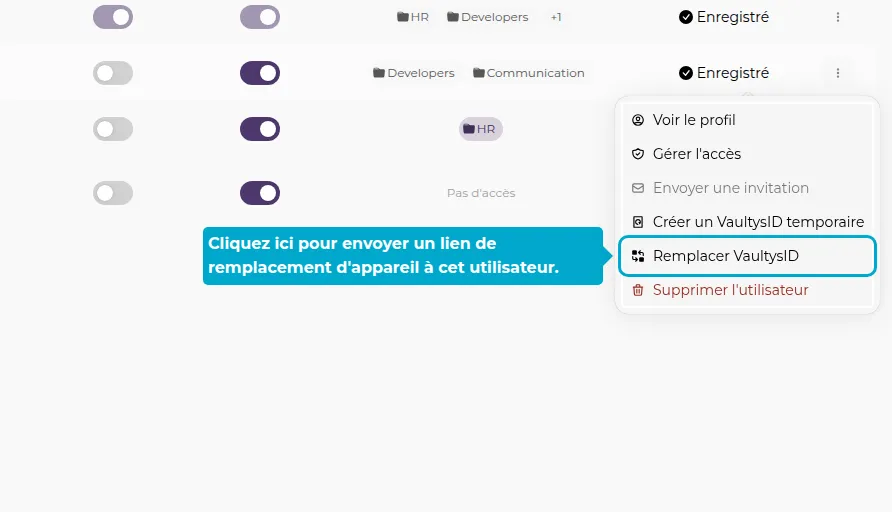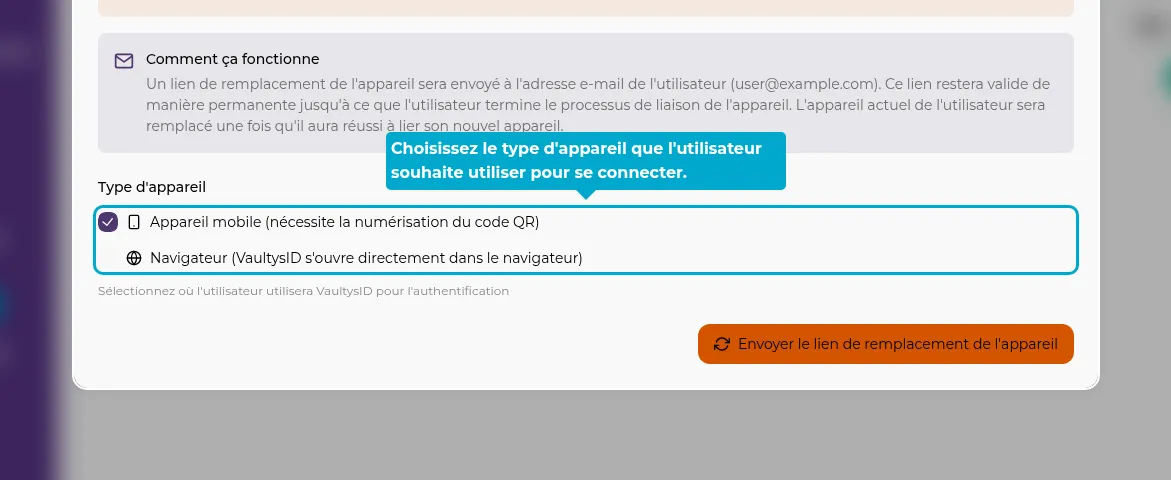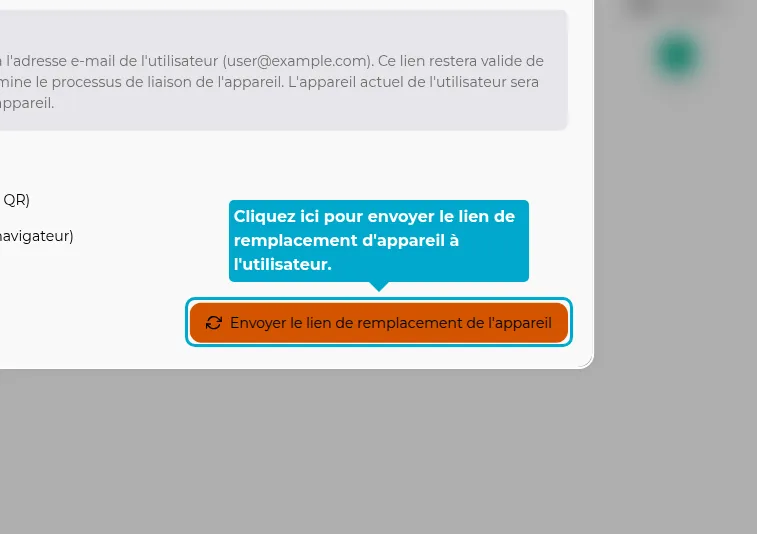A user has lost/broken their phone
In case of loss/breakage or change of phone, you can initiate a replacement procedure. Note that this procedure is not necessary if the user has taken care in advance to back up their VaultysID identity. The concerned user will then receive an email allowing them to link their SmartLink account to a new Vaultys identity.
1. Click on the Users tab
Access the user management page by clicking on the Admin -> Users tab.
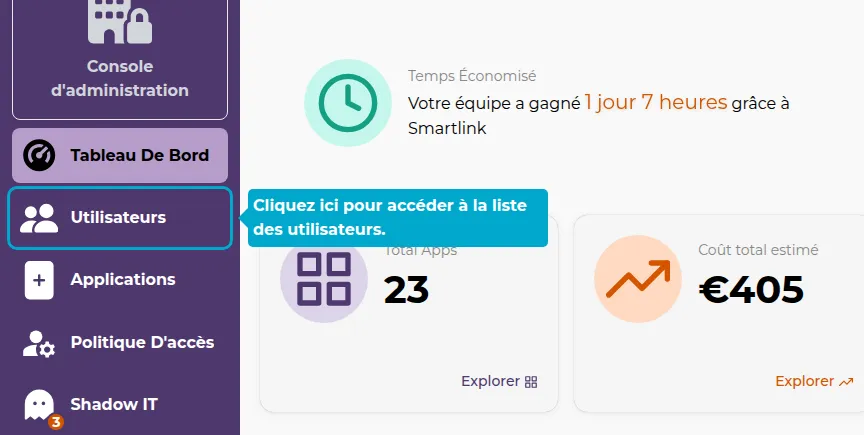
2. Replacement procedure