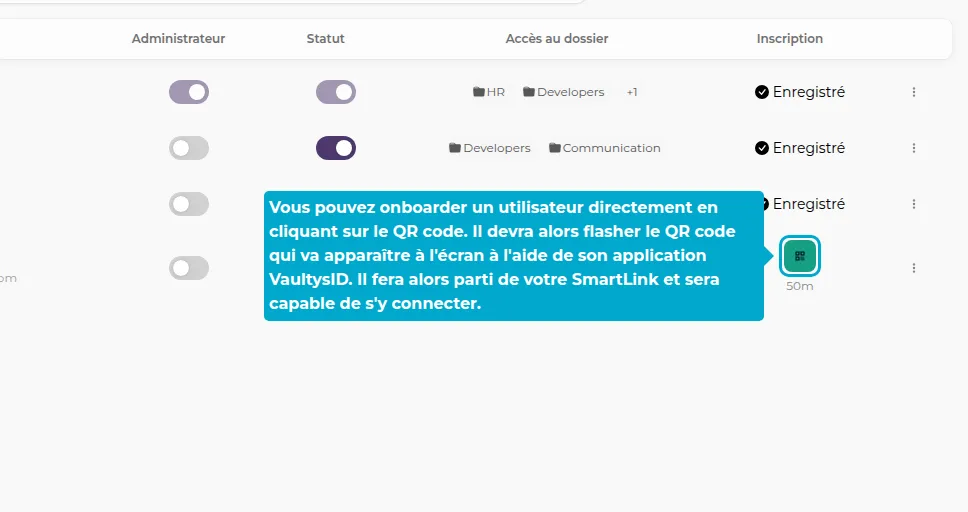Manage Users
1. Users Page
Then click on the Users tab to access the Users page.
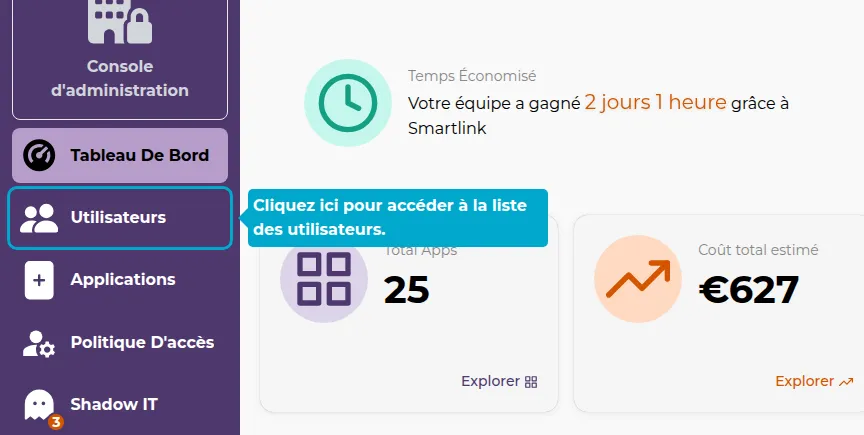
2. Modify Rights
You can directly assign administrator rights to your users by clicking on the switch in the Administrator column.
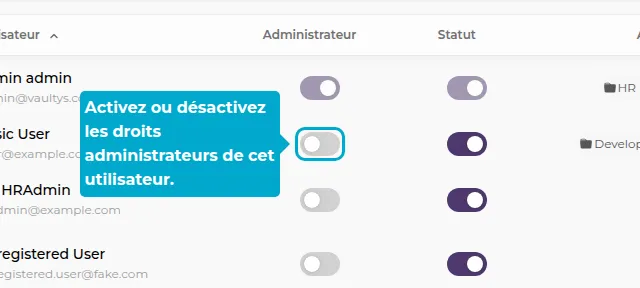
3. Deactivate a User
Click on the switch in the Active column to deactivate a user.
An inactive user will not be able to log in to SmartLink.
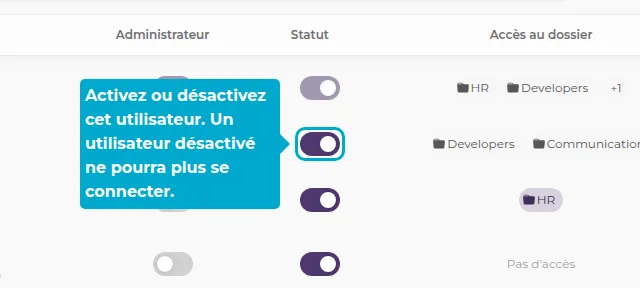
4. Actions
Click on the button in the Actions column to display more options.
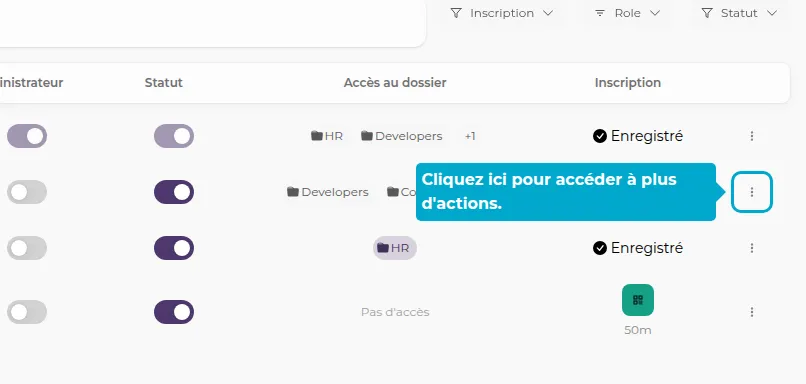
You can then access the user's profile, invite the user by email to join your SmartLink, or delete the user.
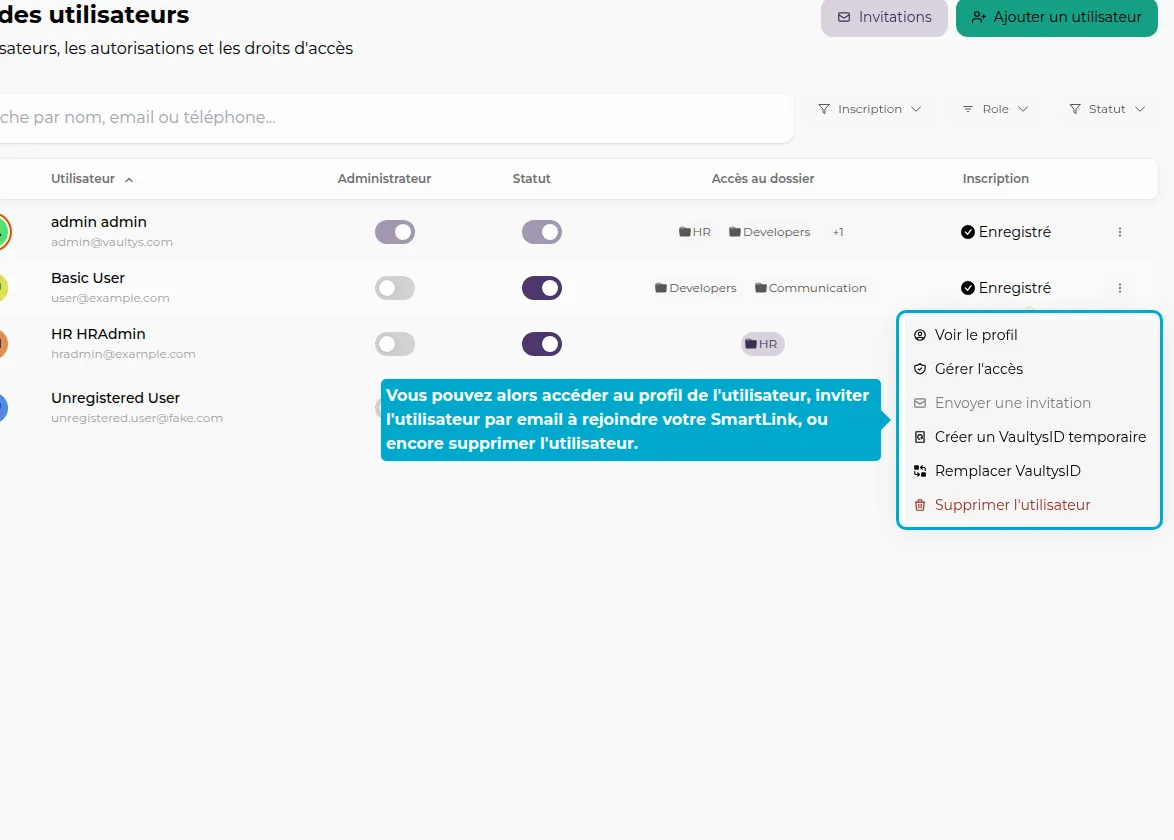
5. Onboard Live
You can onboard a user directly by clicking on the QR code. They will then need to scan the QR code that will appear on the screen using their VaultysID application. They will then be part of your SmartLink and will be able to connect to it.