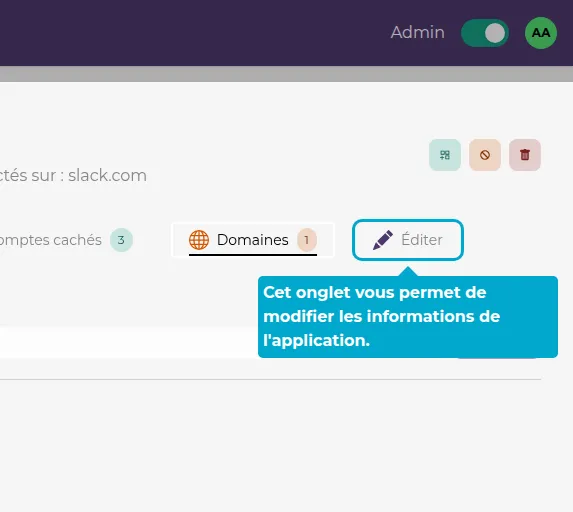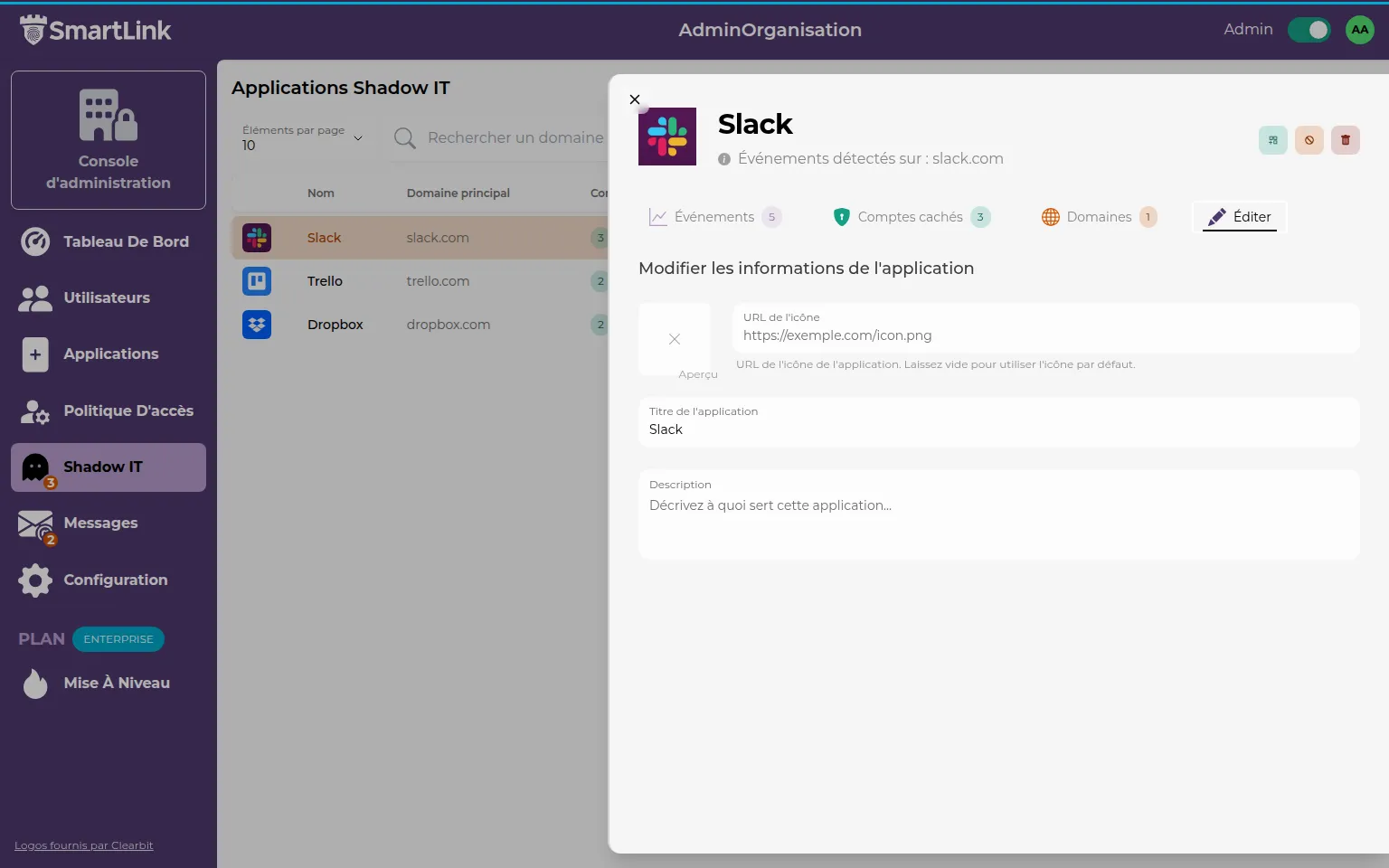👻 Shadow IT
Shadow IT?
Shadow IT refers to the use of software, applications, or IT services within a company without the approval or control of the IT department. It can involve cloud tools, storage solutions, messaging systems, or even applications developed internally by employees to meet specific needs. Although this can improve productivity and innovation, Shadow IT poses risks in terms of security, compliance, and data management, as these solutions bypass the policies and protections put in place by the company.
Through its Browser Extension, SmartLink is able to detect Shadow IT within your company.
Accessing Shadow IT in my company
The Shadow IT tab allows you to view all unauthorized applications detected by the SmartLink extension.
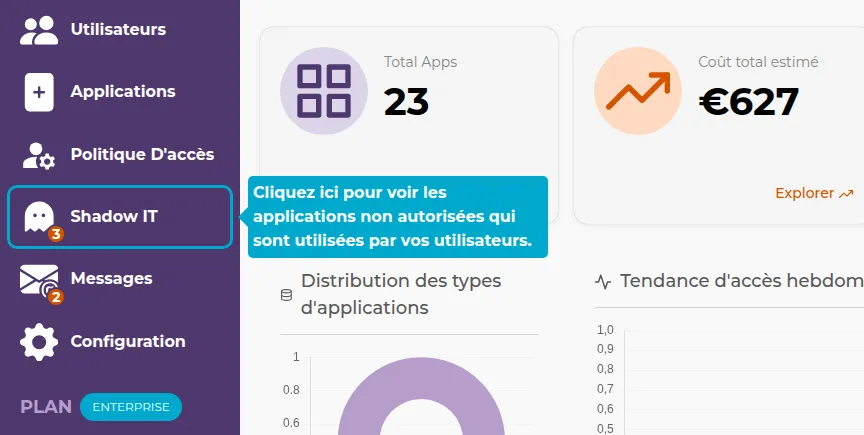
Filters
You have several filters to organize the display of Shadow IT applications:
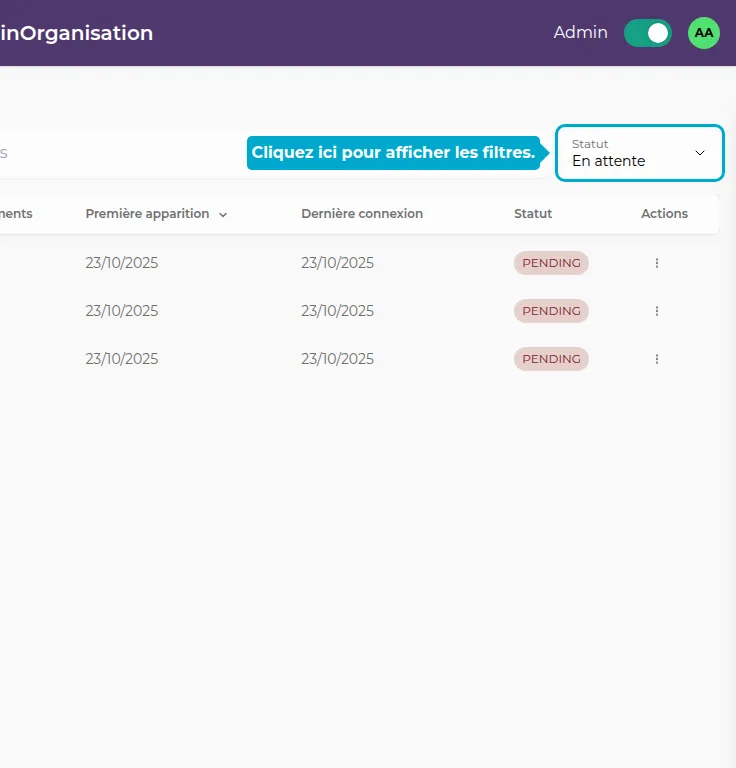
-
Processed: Displays Shadow IT applications that have already been processed.
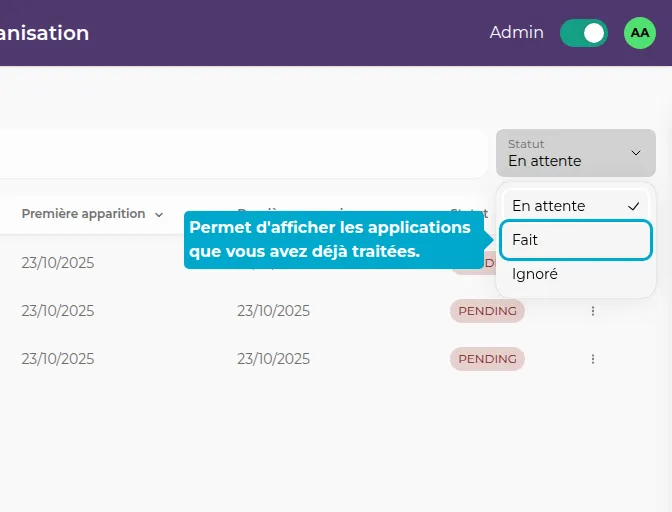
-
Ignored: Displays applications that have been marked as ignored.
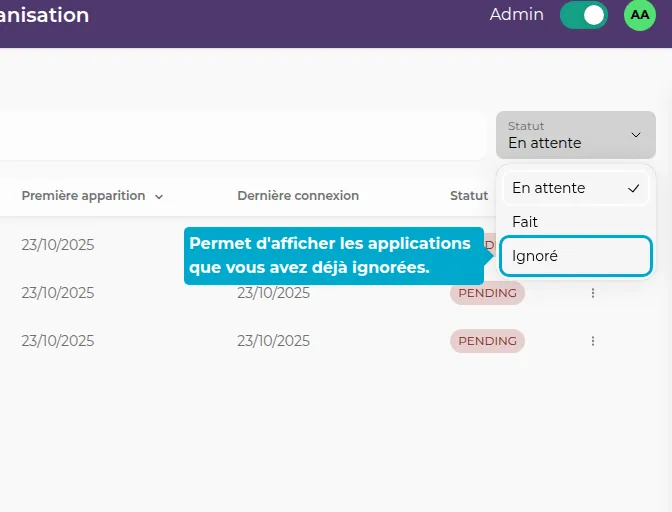
Actions
For each detected Shadow IT application, you can perform various actions via the dedicated menu:
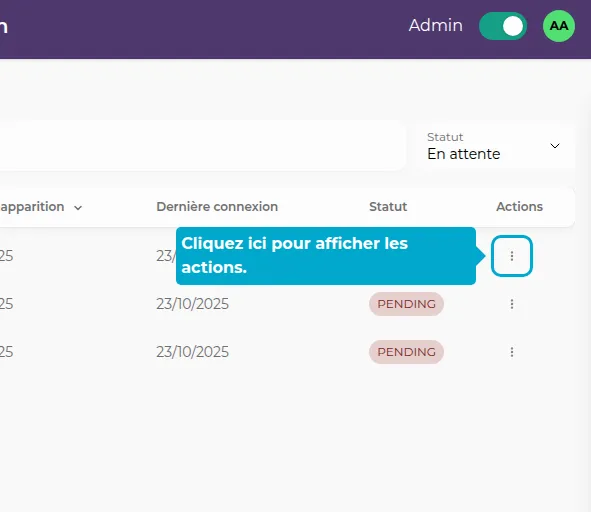
You can take several actions on a Shadow IT application:
- Add to applications: Allows you to create a SmartLink application from this Shadow IT. This changes the status of the Shadow application to "Processed", and the application will be authorized by your SmartLink. Remember to configure the shares of the new SmartLink application so that it is visible to your users.
- Create a ticket: Allows you to create a Ticket to follow up later from the Messages tab.
- Blacklist the app: Adds this application to your Blacklist. The blacklist blocks access to a domain by your users.
- Ignore: Completely ignores future events related to this app. You will no longer know if this application is being used by your users. This is equivalent to approving this application without adding it to SmartLink.
Learn more about a Shadow IT application
To get details about a Shadow IT application, click on its row in the table:
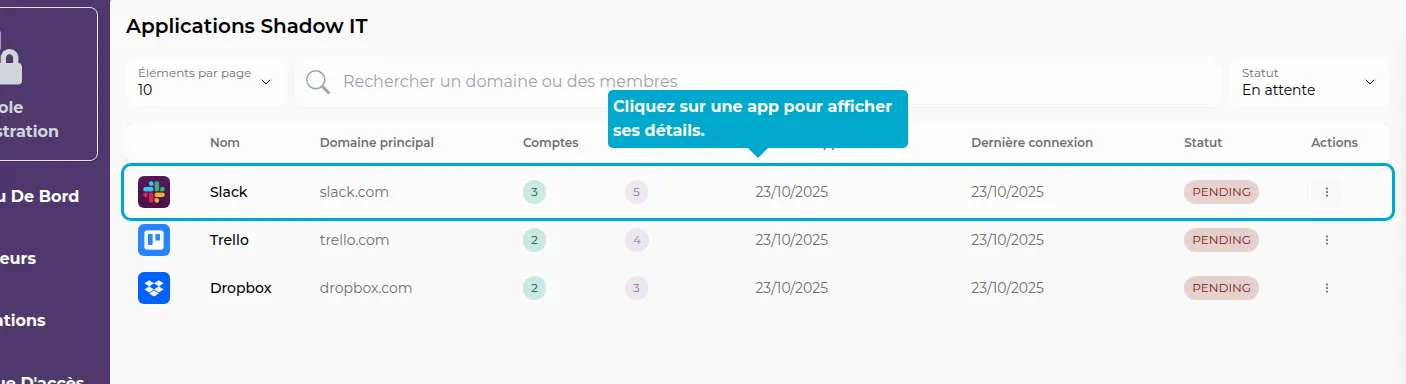
Events tab
The Events tab displays the history of actions detected for this application:
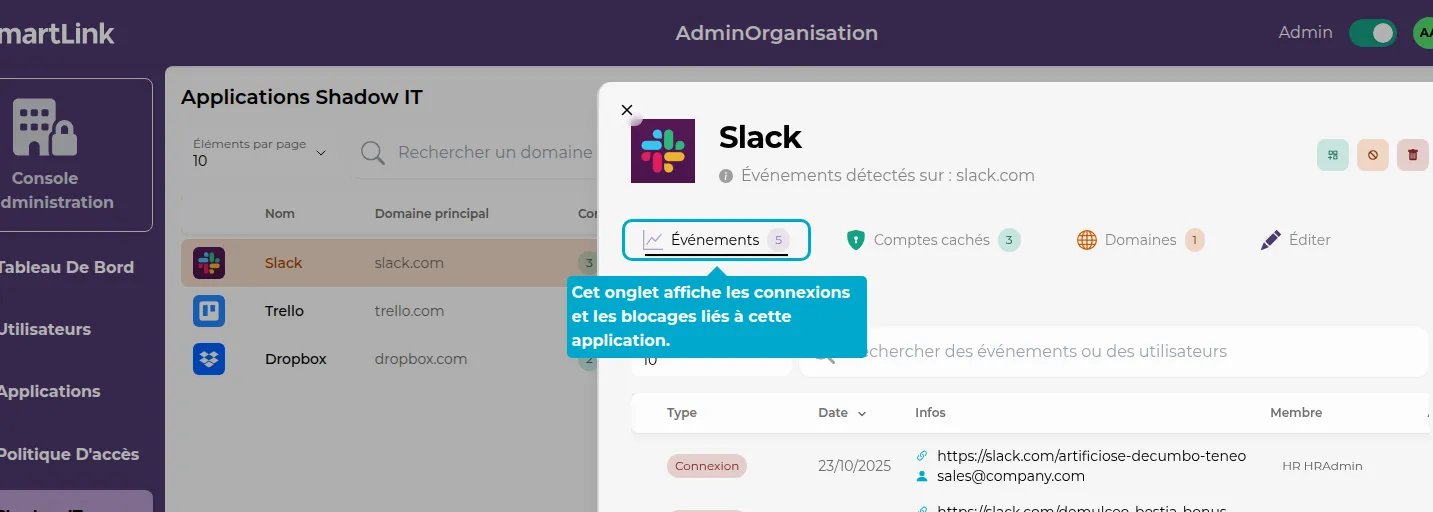
In this tab, you will find the forms that were blocked by the extension, as well as the connections that took place on this application.
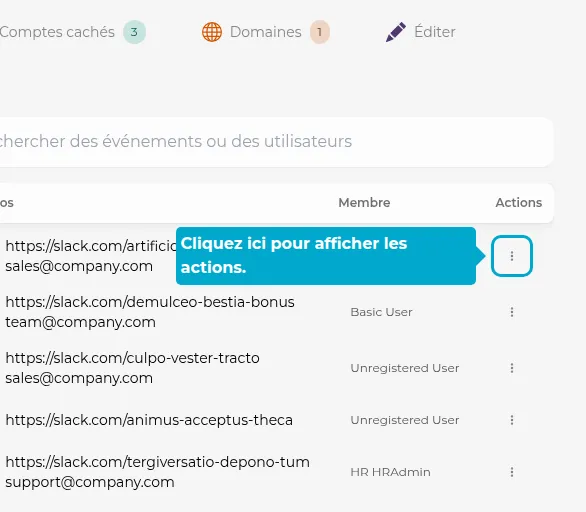
For each event, you can:
- Add as a connection URL: Adds the displayed link in the event to the configuration of an existing SmartLink application to prevent this type of event from being reported in the future. It is common for an application to have multiple domains for connection. This option allows you to manage such cases.
- Delete: Removes the event from the history.
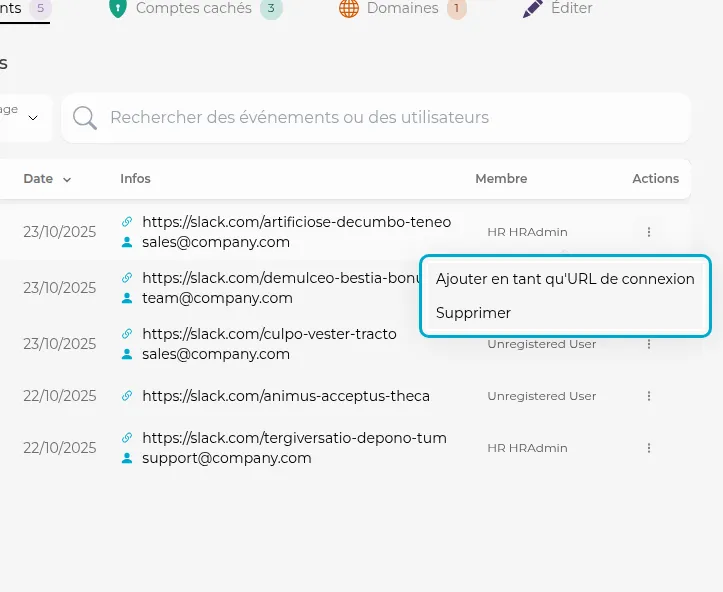
Hidden accounts
This tab allows you to view the user accounts detected for this Shadow IT application:
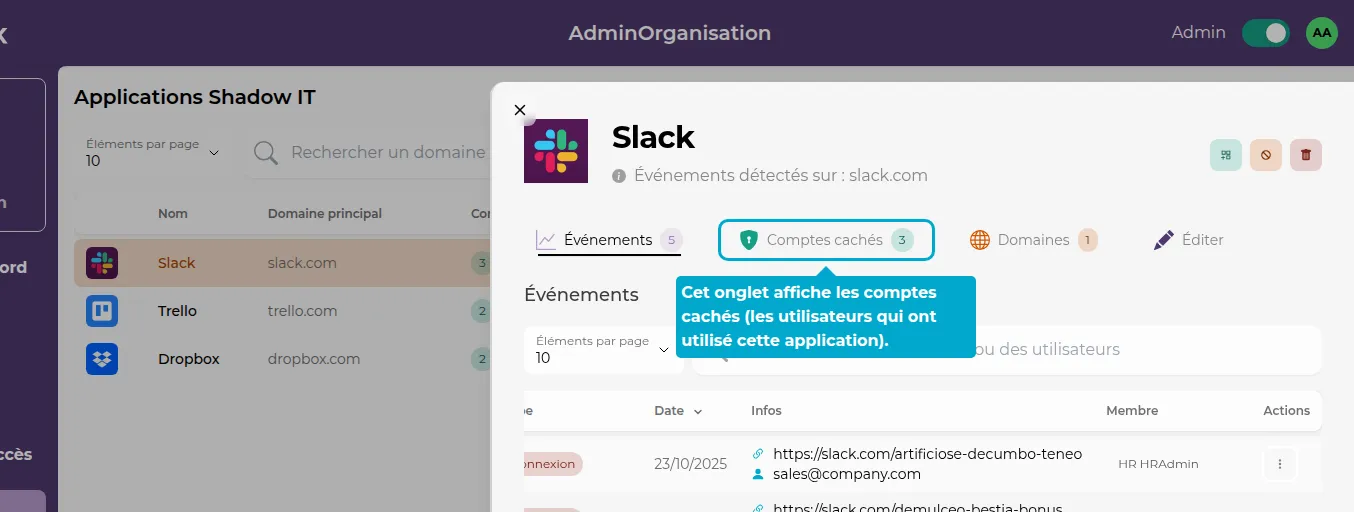
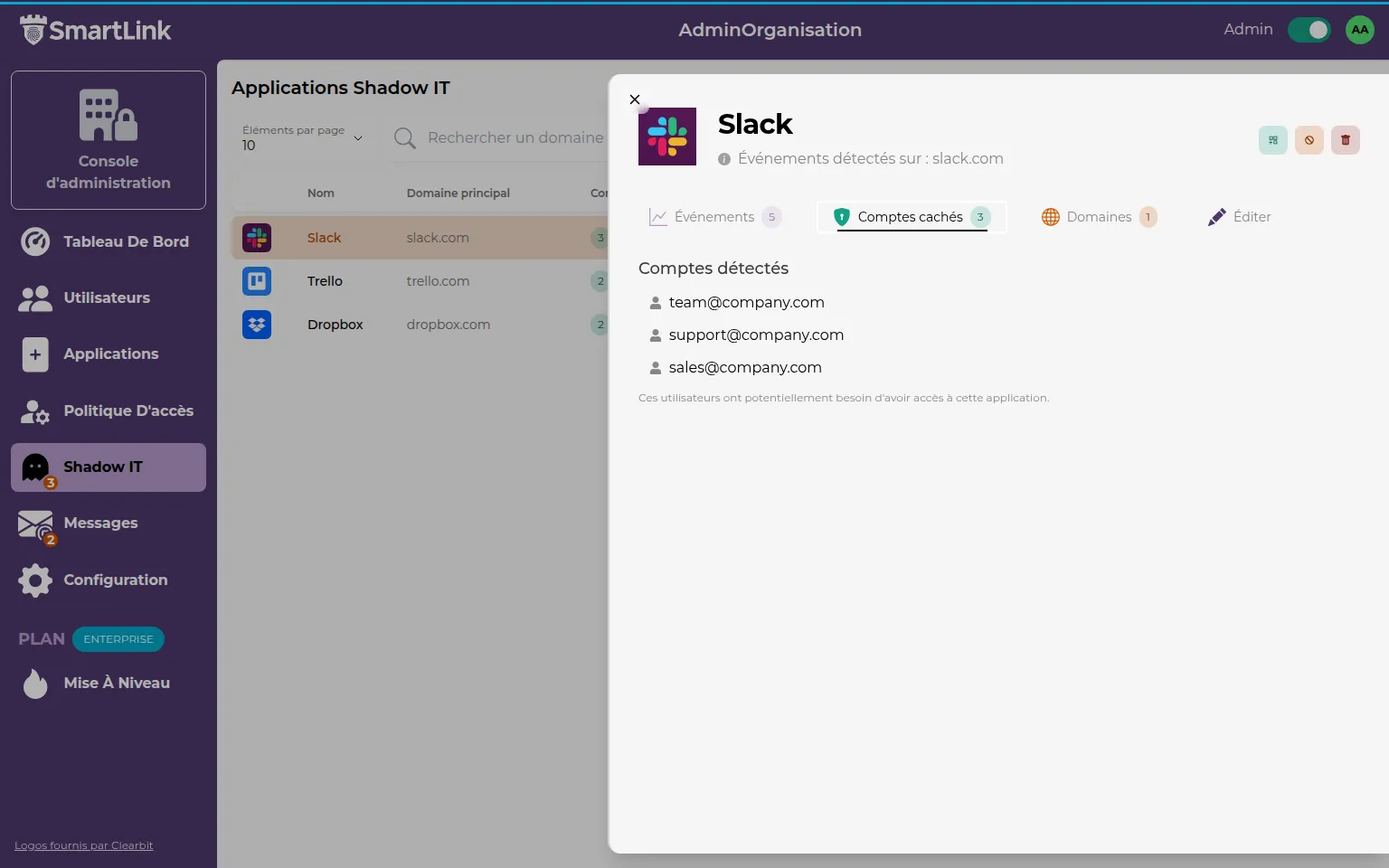
Domains
Check the different domains associated with this Shadow IT application:
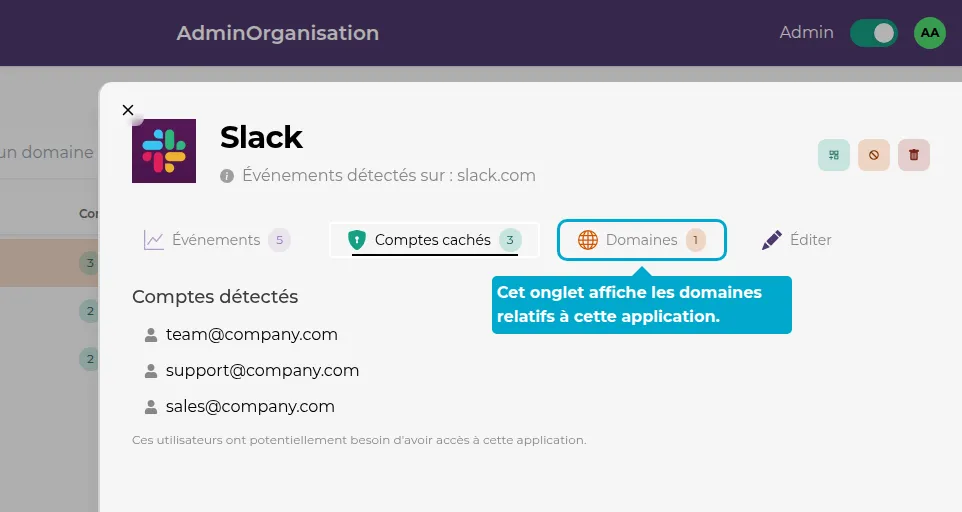
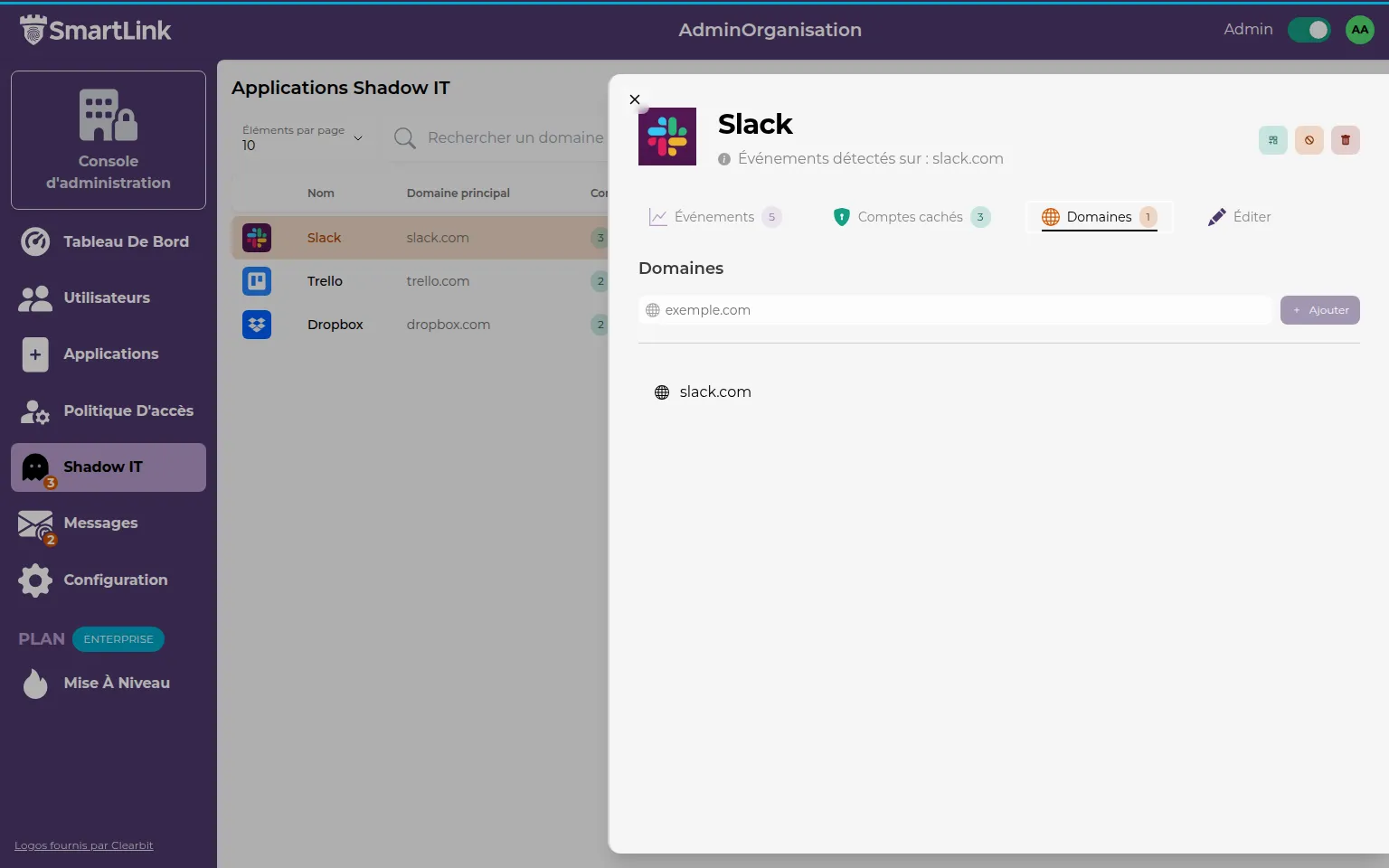
Edit
Edit the information of the Shadow IT application: