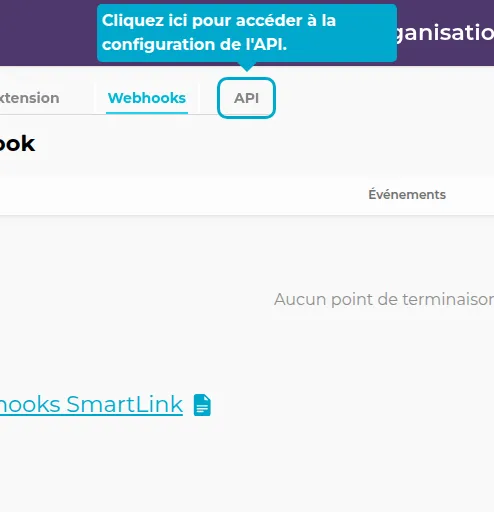Configuration
1. Click on the Configuration tab
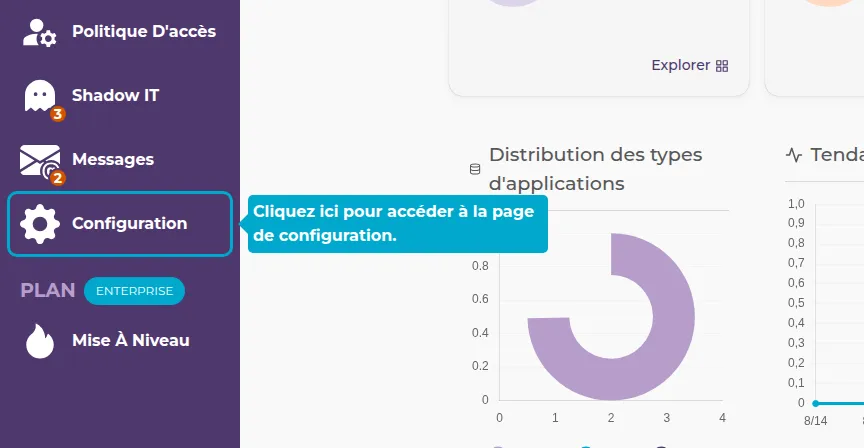
Progress
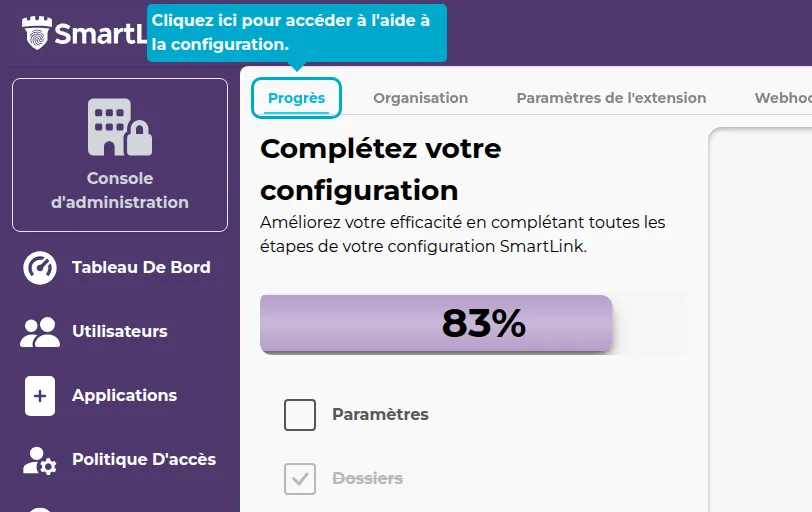
💡 Learn how to configure SmartLink
This tab has been specially designed to help you get started with SmartLink. We guide you through different steps to add your first users, applications, folders, and more!
2. Settings
Click on the first step "Settings".
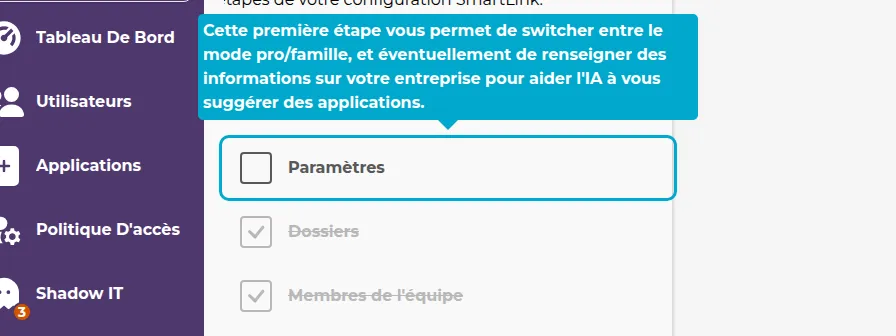
3. Tell us more about you
This first step helps our AI suggest applications for you.
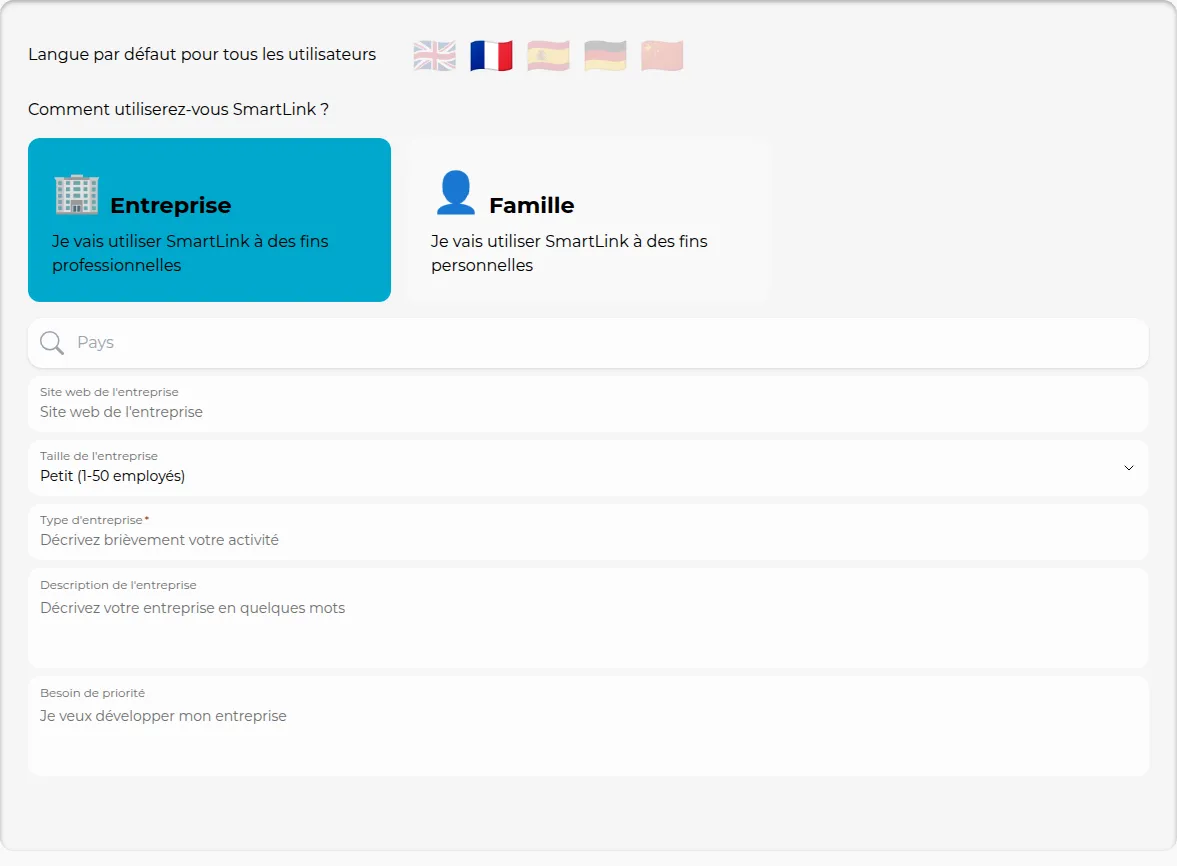
4. Folders
This step helps you add your first folders.
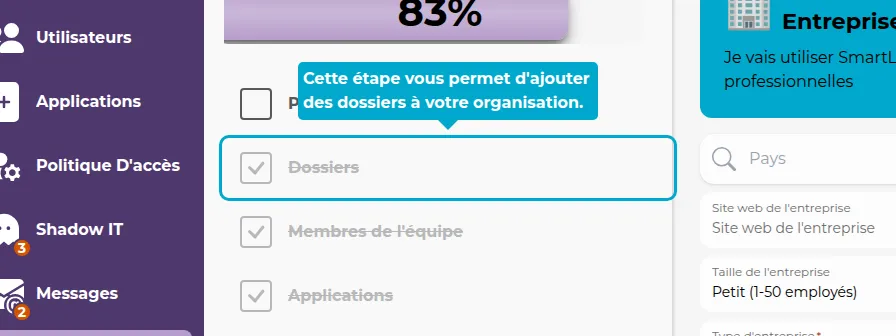
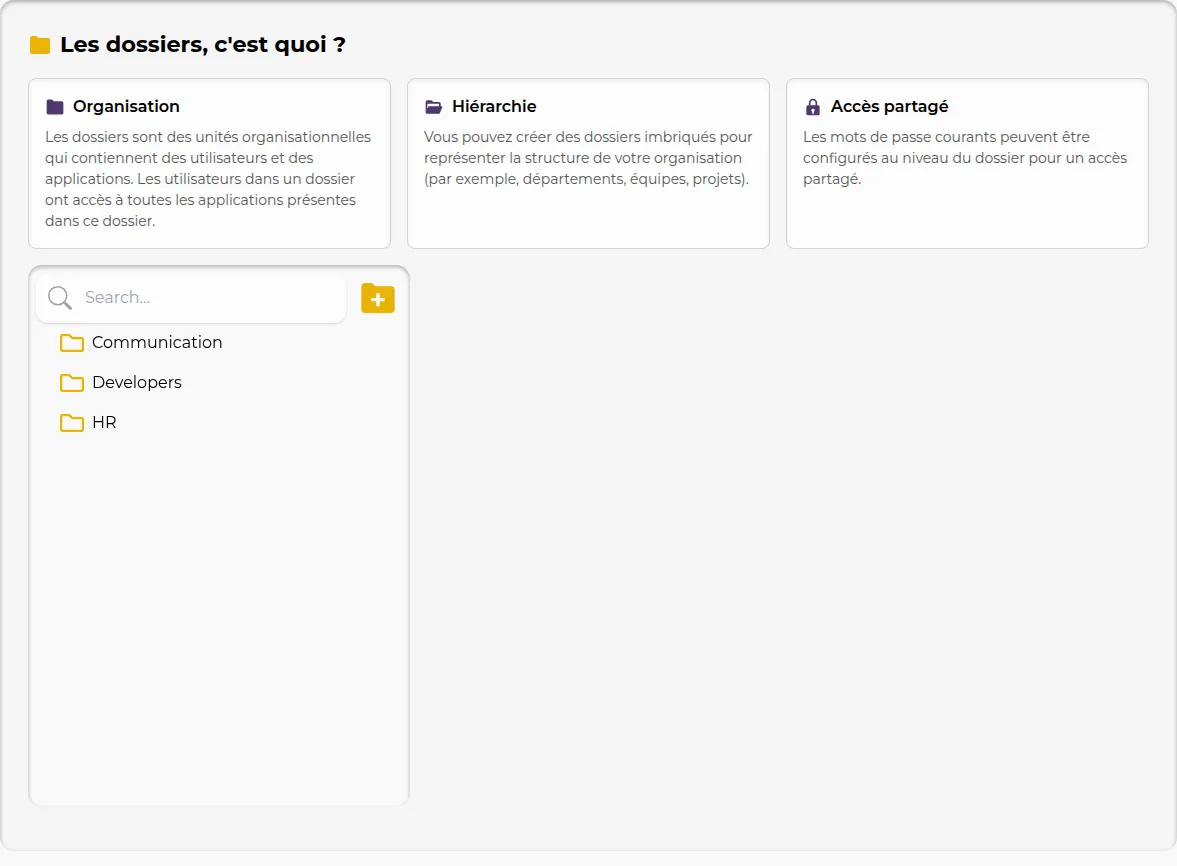
Learn more about creating folders
5. Team Members
This step helps you add your first team members.
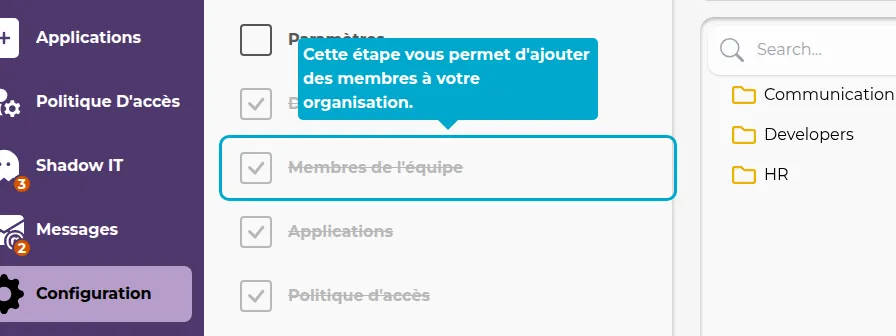
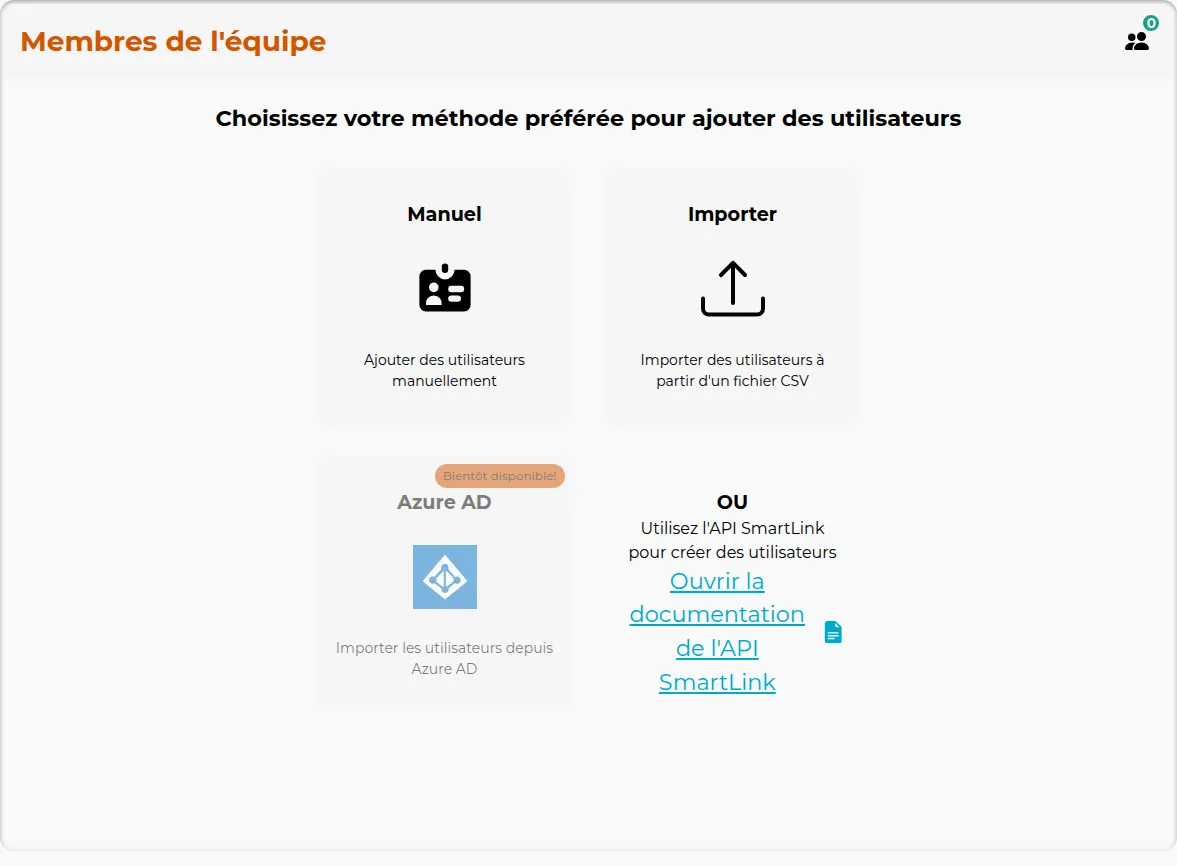
Learn more about creating users
6. Applications
This step helps you add your first applications.
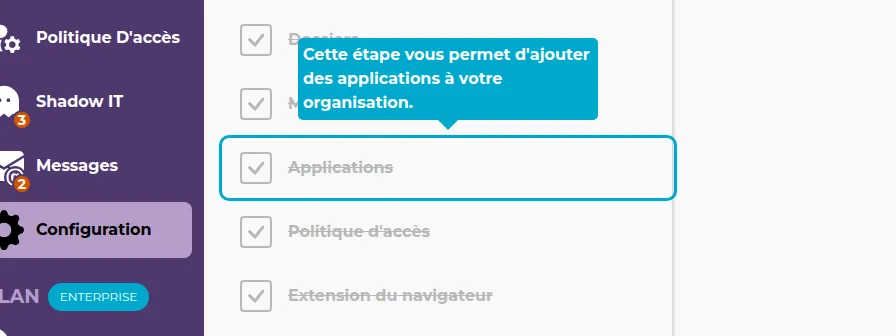
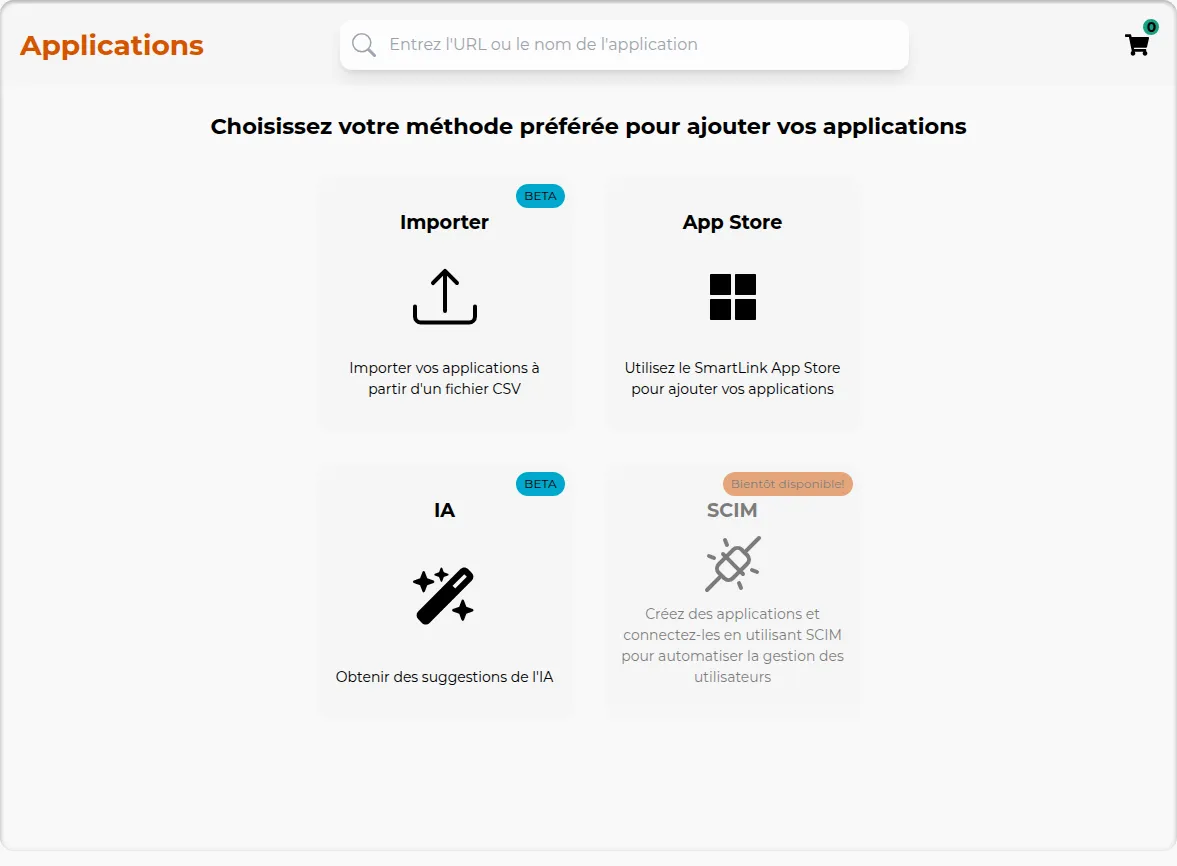
Learn more about creating applications
7. Access Policy
This step allows you to ensure that accesses are properly configured.
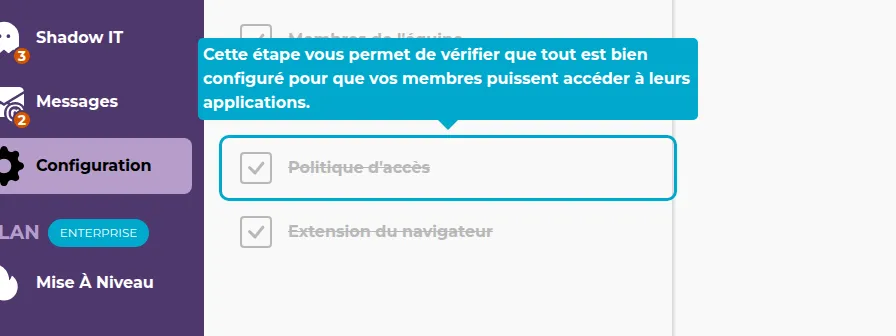
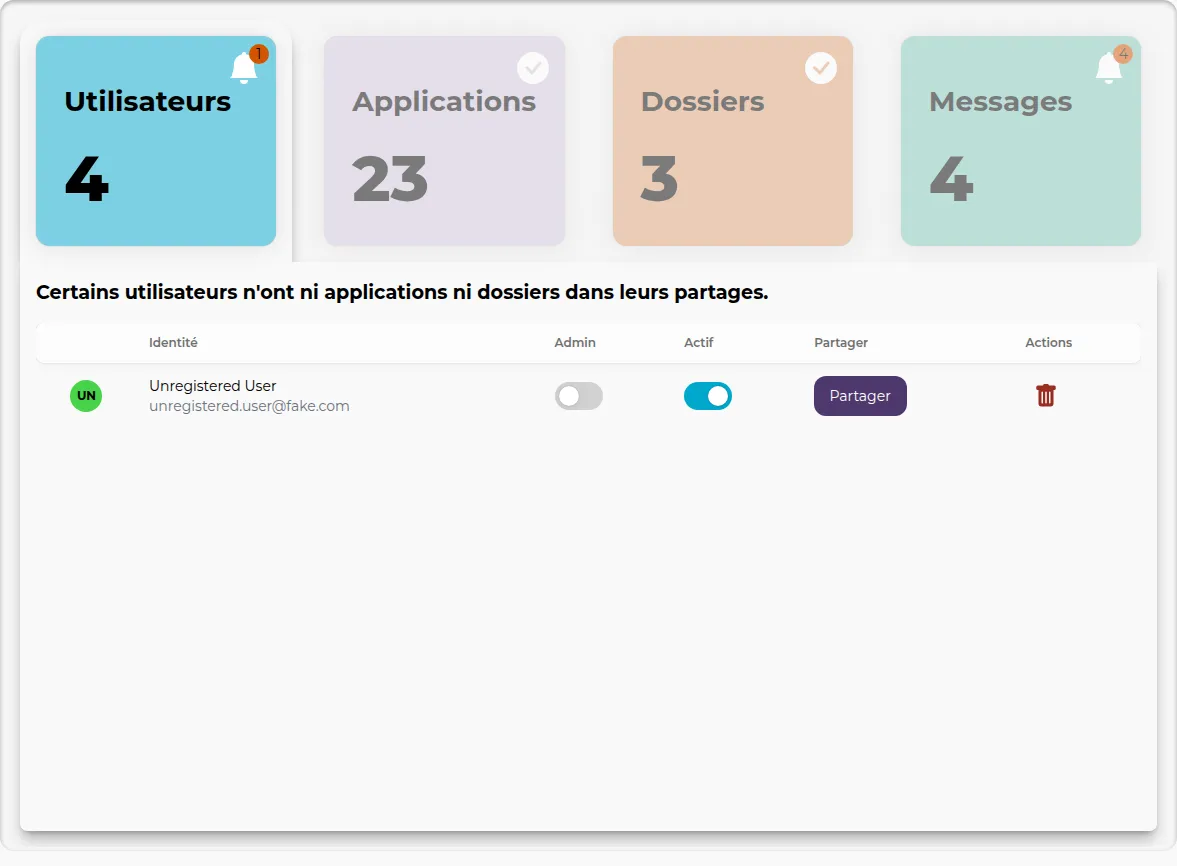
8. Browser Extension
This final step helps you install the SmartLink browser extension.
Learn more about the extension
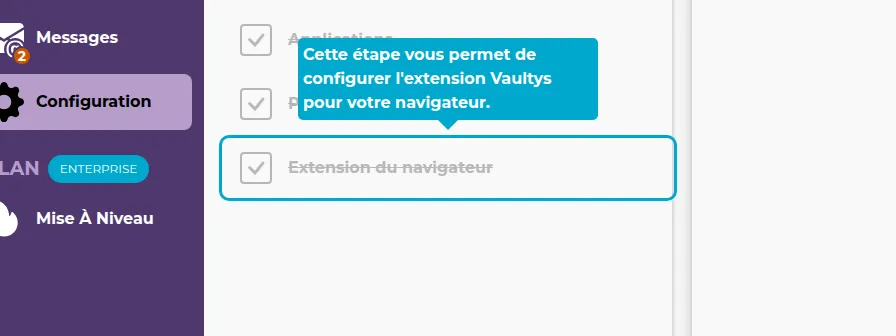
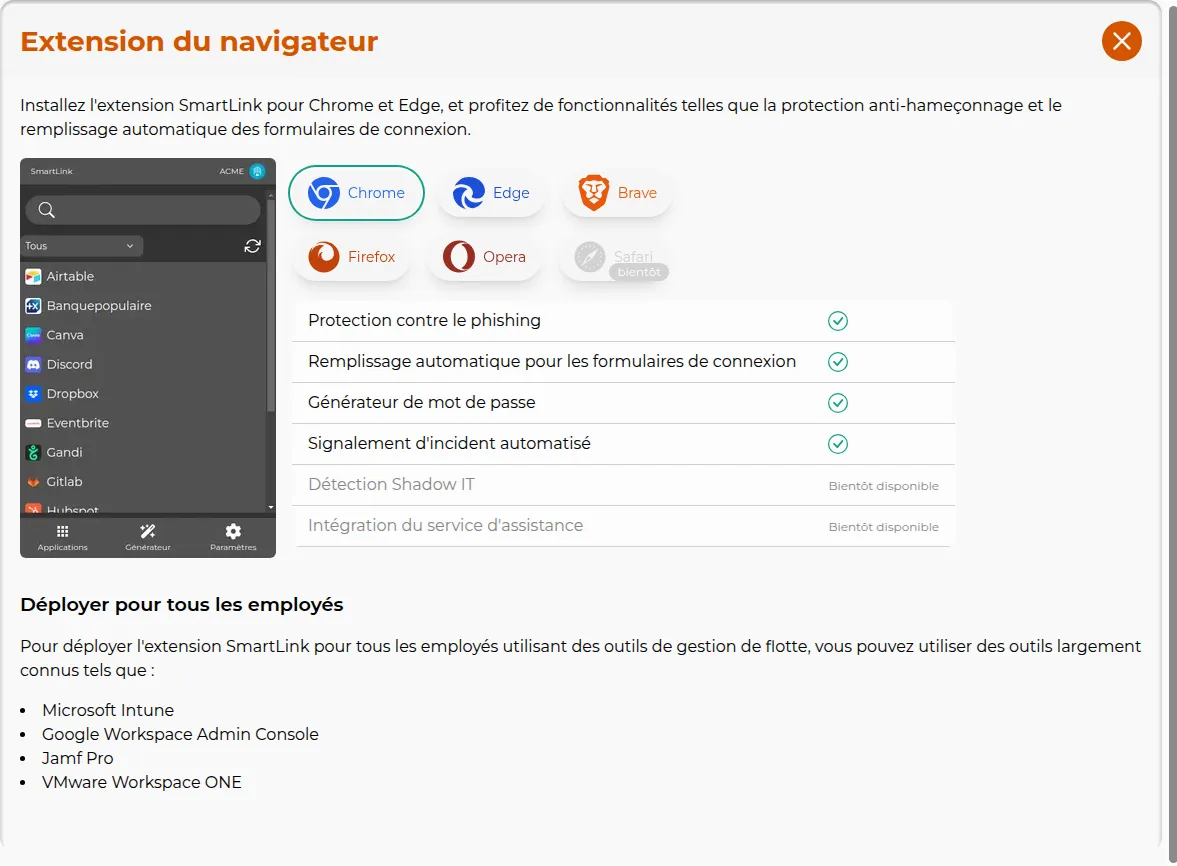
Organization Tab
9. Organization
Click on the "Organization" tab.
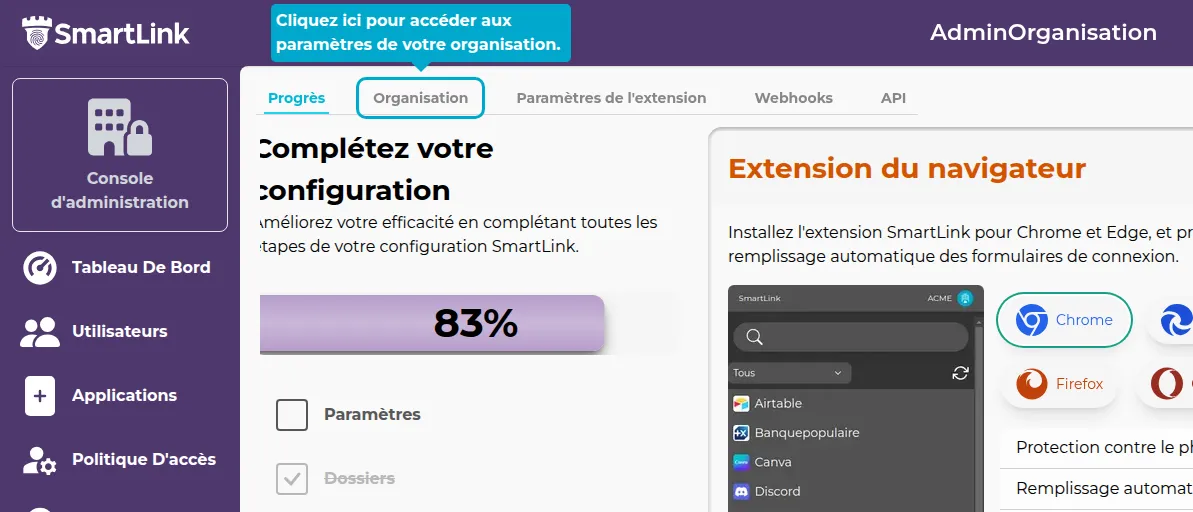
10. Organization Settings
Here, you can modify the global settings of your SmartLink, such as the default language or user session duration.
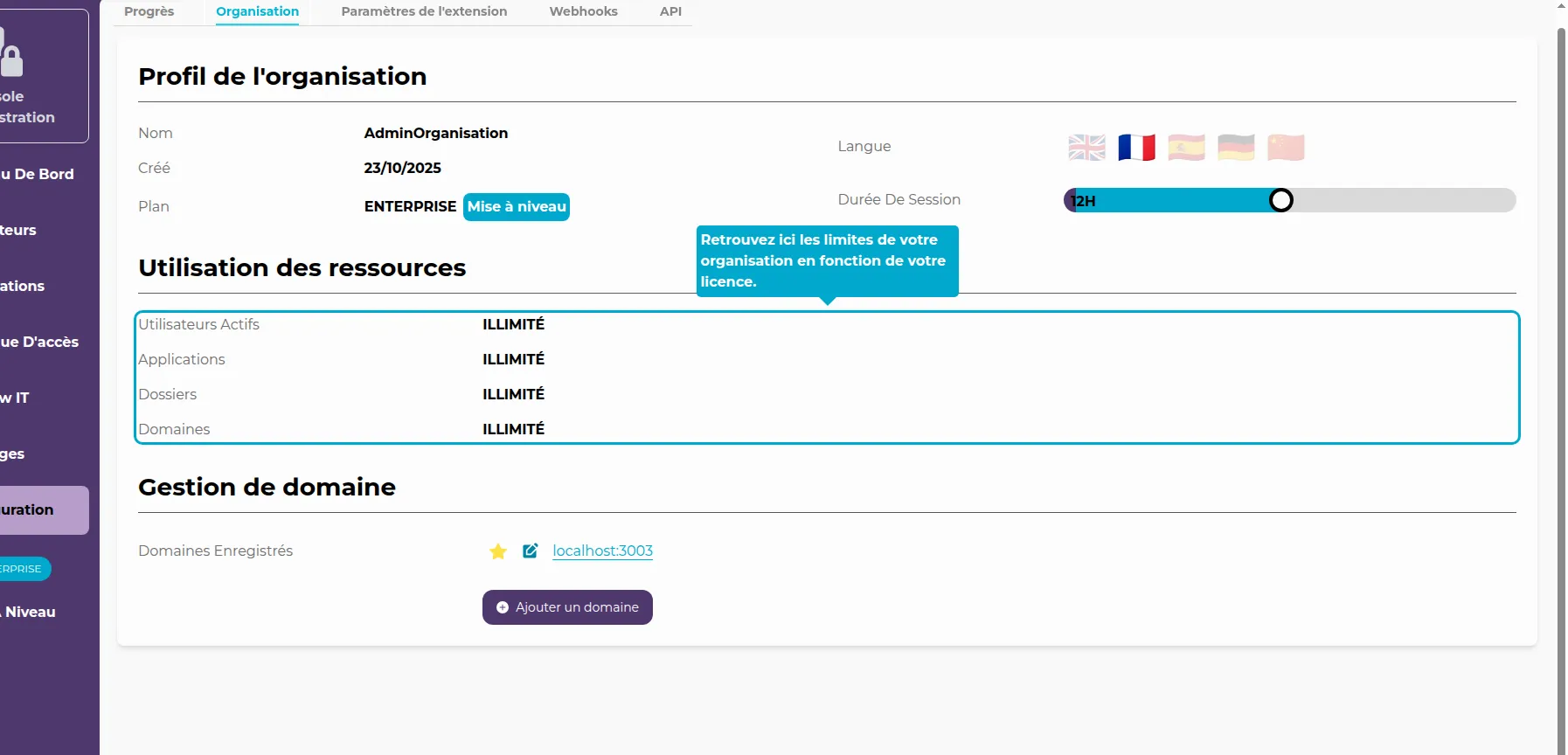
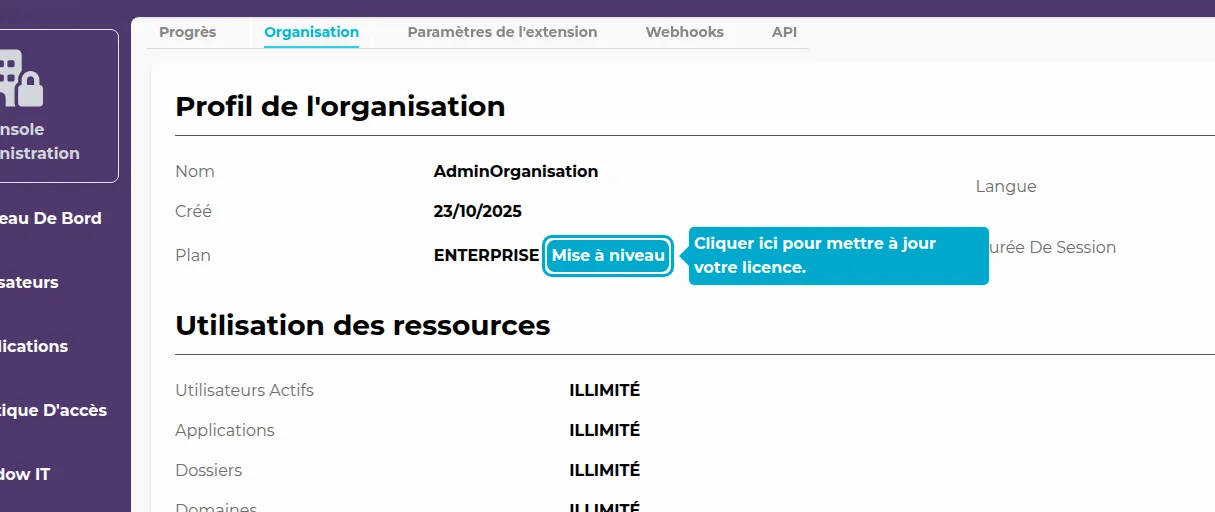
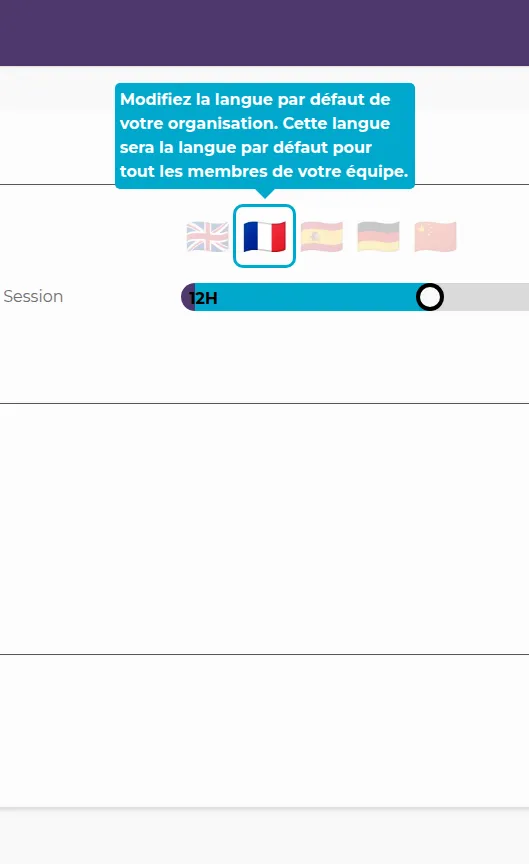
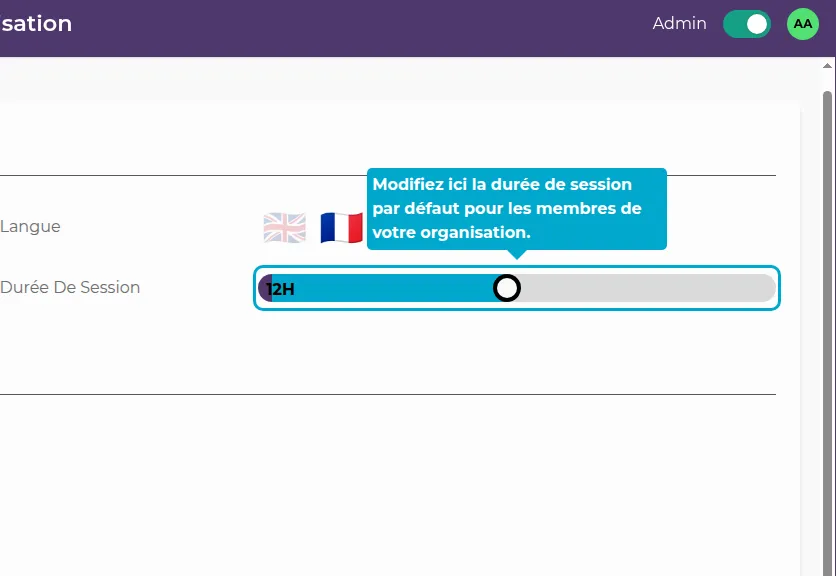
Anti-Phishing
11. Anti-Phishing Tab
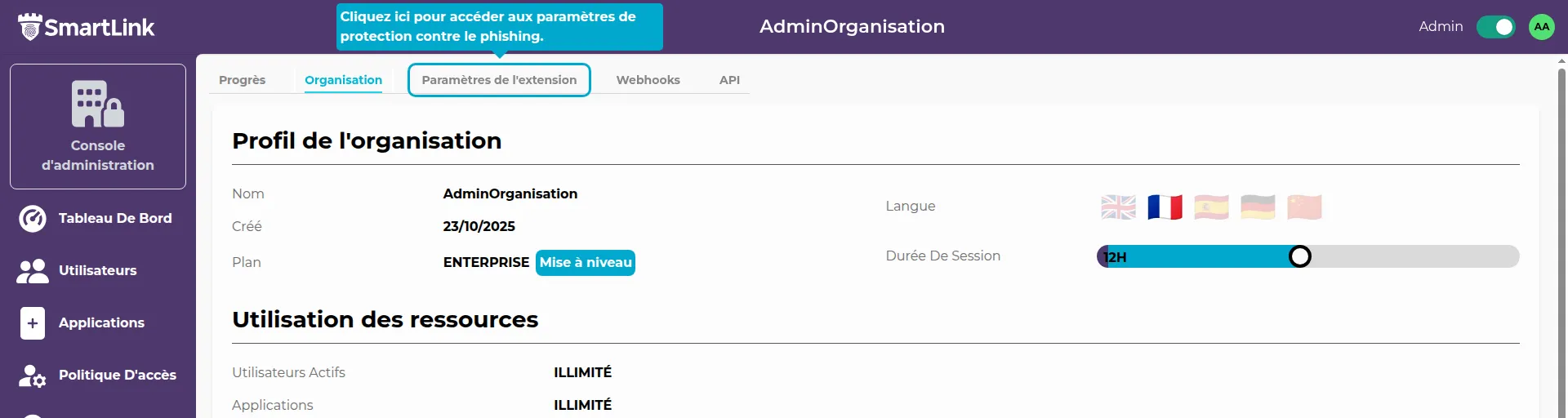
Webhooks
💡 Integration via Webhooks
Webhooks allow you to send information to endpoints of your choice following events (such as user creation, for example).
This facilitates integration with other applications.
12. Webhooks Tab
Click on the Webhooks tab.
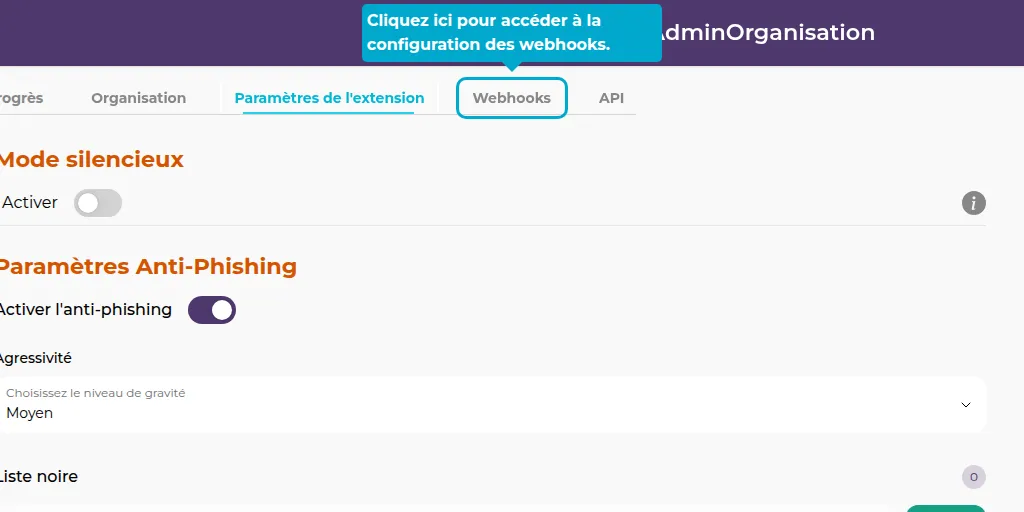
API
💡 Integration via API
Just like webhooks, the API facilitates integration with other applications. By activating the API, you can make requests to your SmartLink from outside.
13. API Tab
Click on the API tab to access the API configuration.