ShadowIT Deployment
This documentation explains how to configure and deploy the SmartLink extension in Silent mode to detect Shadow IT without direct user intervention.
Silent mode is particularly useful in environments where SmartLink is used in ConsoleIT mode, meaning when there are fewer than 5 active users with full access to SmartLink.
🔍 Objective of Silent mode
The Silent mode allows for the automatic installation and configuration of the SmartLink extension on user devices without interaction.
Thus, even if users do not have SmartLink, their connections to external applications are detected and reported in the admin console to identify unlisted applications (Shadow IT).
⚙️ Configuration Steps in SmartLink
1. Open the Configuration tab
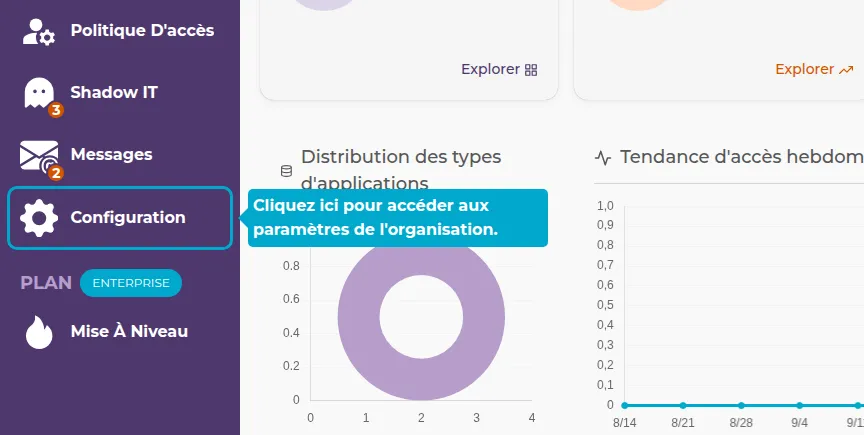
2. Access the Extension Settings tab
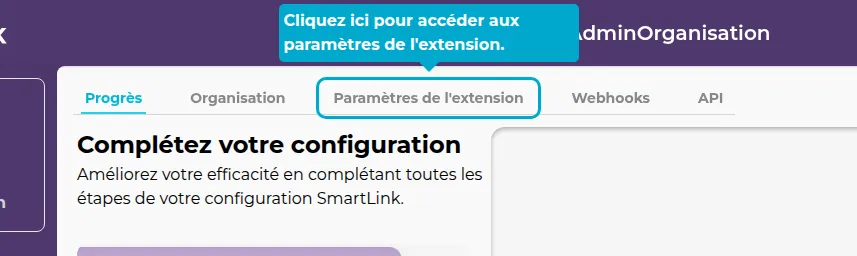
3. Enable Silent mode
Toggle the switch to switch the SmartLink extension to Silent mode.
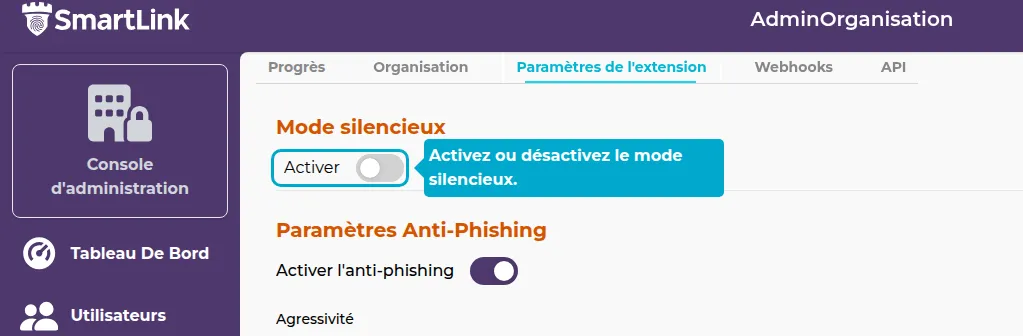
4. Choose the target browser
Select the browser on which to install the SmartLink extension.

5. Specify the profiles to use
Specify the list of browser profiles on which the extension will be installed (separated by commas).
Leave blank to use the default profile.
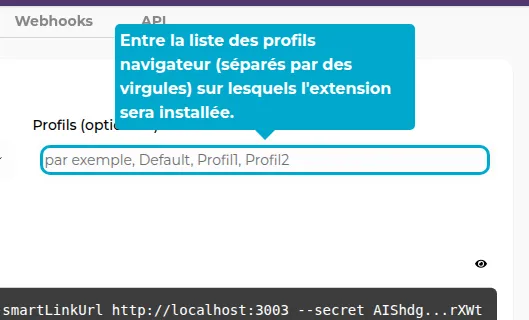
6. Force reinstallation if necessary
Check this option to force the reinstallation of the extension, even if a previous version is already present.
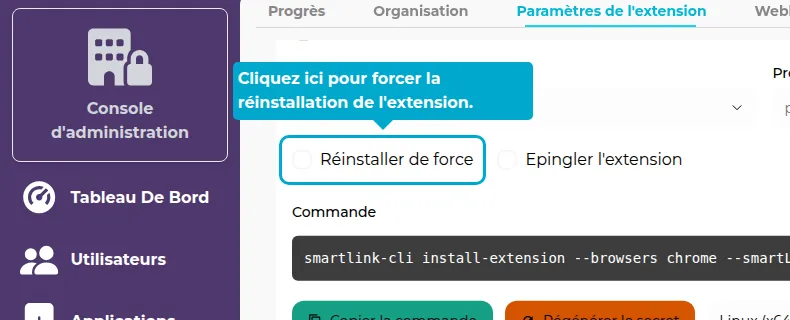
7. Pin the extension (optional)
Enable this option only if you want the extension to be visible and usable by users.
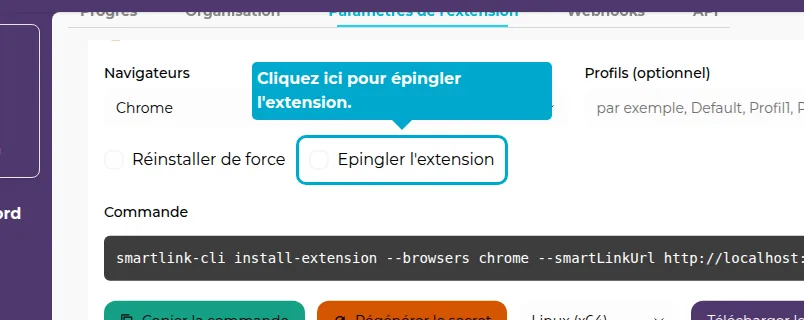
8. Copy the installation command
Click the button to automatically copy the installation command tailored to your configuration.
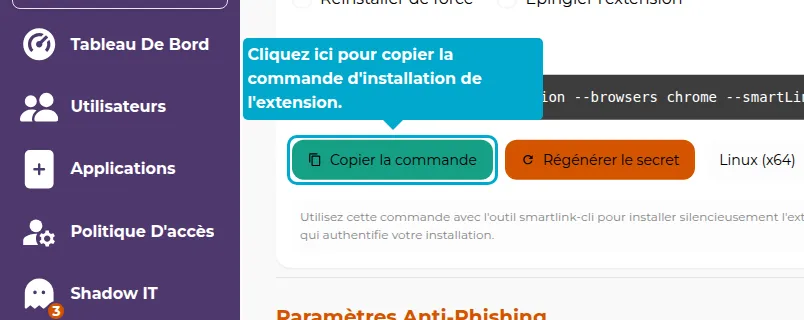
9. Choose the target platform
Select the platform on which the SmartLink CLI will be executed (Windows, Linux, macOS).

10. Download SmartLink CLI
Download the binary corresponding to your operating system.
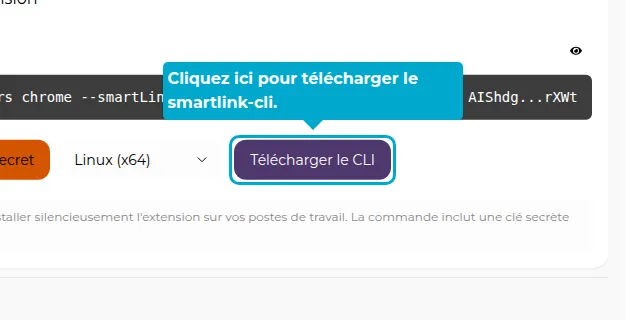
🧩 Example of generated command
smartlink-cli install-extension --browser chrome --smartLinkUrl https://acme.link.vaultys.org --secret <secret_key>
🖥️ Large-scale Deployment via MDM
For environments with many user devices, it is recommended to deploy the extension via a Mobile Device Management (MDM) tool, such as:
- Microsoft Intune
- Jamf (macOS)
- Workspace ONE
- Fleet / Munki / Puppet / Ansible
- MDM integrated into your IT system
MDM will allow:
- Automatically running the SmartLink CLI installation command on each device.
- Defining parameters (
--browser,--profiles,--silent, etc.) as needed. - Ensuring that the extension remains installed and active, even after a browser or device update.
- Scheduling automatic checks and reinstallation if necessary.
🖥️ No MDM?
In this case, the installation must be done with smartlink-cli and the corresponding command, retrieved via the SmartLink admin interface, on each device.
🧠 Best Practices
- Always test the command on a small group of users before a global deployment.
- If using an MDM, ensure that SmartLink CLI execution rights are properly granted.
- Keep a local copy of the SmartLink CLI corresponding to your OS and version.
- In case of extension update, regenerate the command from the SmartLink console to avoid conflicts.
✅ Summary
The Silent mode of SmartLink allows for deploying the extension on many devices without human intervention, while maintaining reliable detection of Shadow IT.
With SmartLink CLI, configuration and installation can be automated on all systems via an MDM or internal scripts.