Create Applications
1. Applications Page
Click on the Applications tab to open the applications management page.
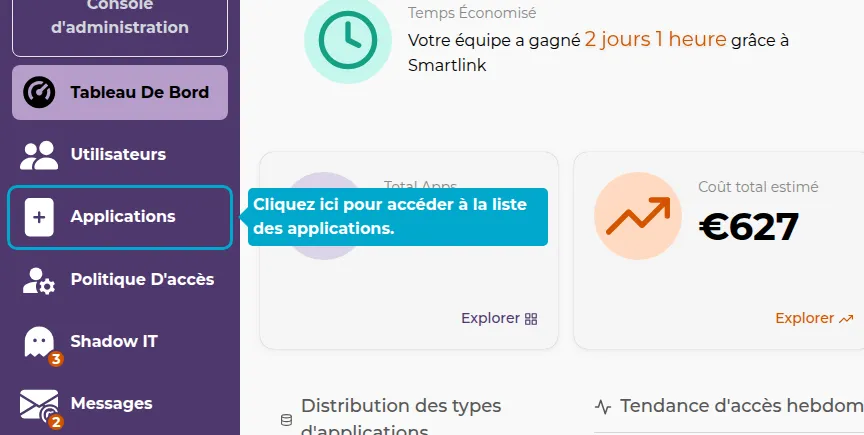
2. Add Page
Click on the Add button to access the application addition page.
Quick Add
3. Applications in App Store
Search for applications in our App Store using the search bar and click on an application to add it to your list.
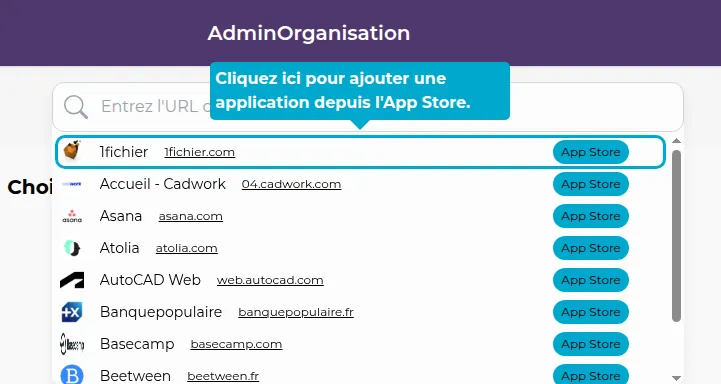
4. Via URL
Enter a URL directly in the search bar to add an application.
Even if the application does not exist in our App Store, the application icon and name will be automatically found in most cases.
5. Without URL
Want to add something other than a web application (heavy application, Windows password, ...)? Enter the name of the application you want to create directly in the search bar.
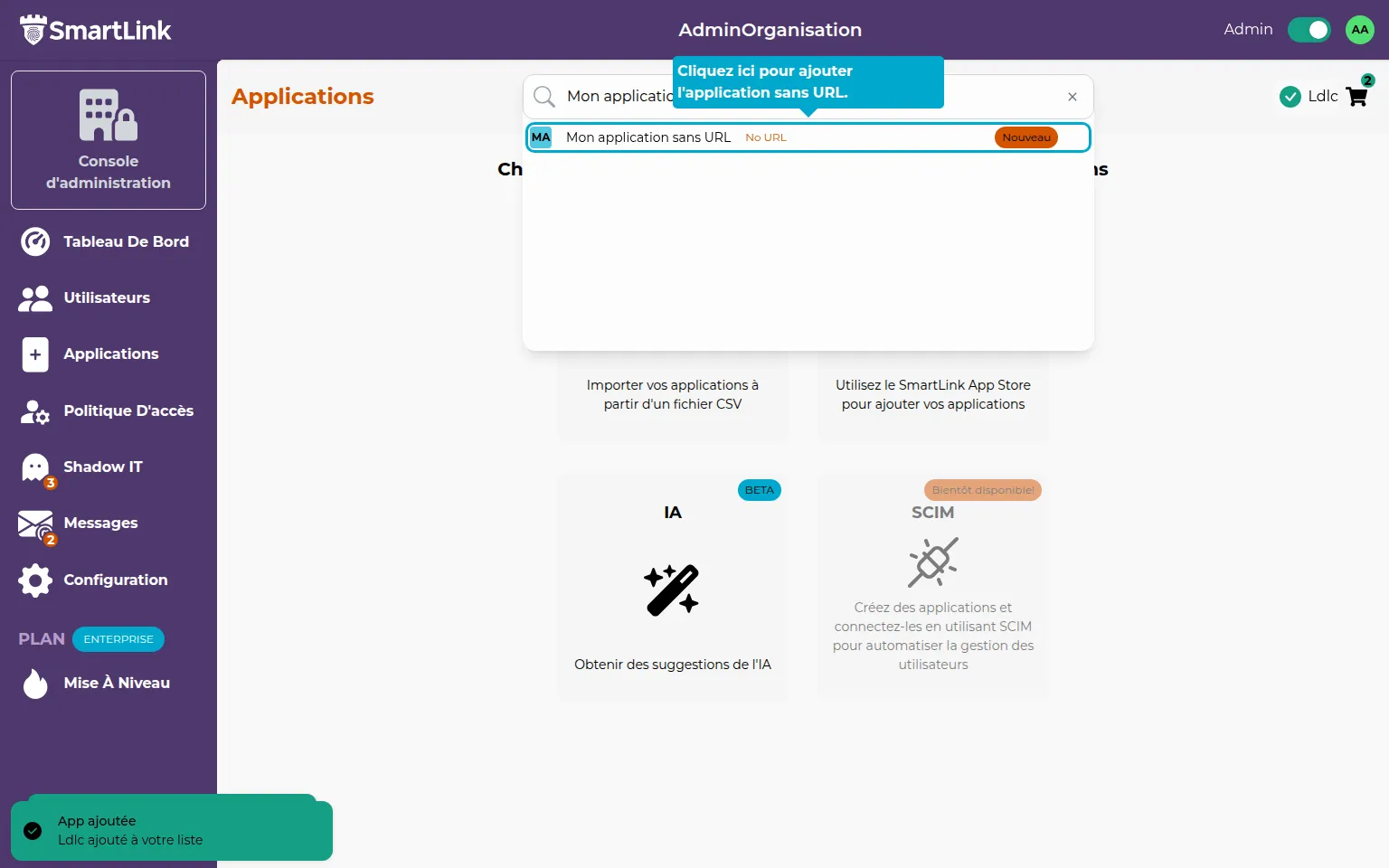
Via App Store
6. Click App Store
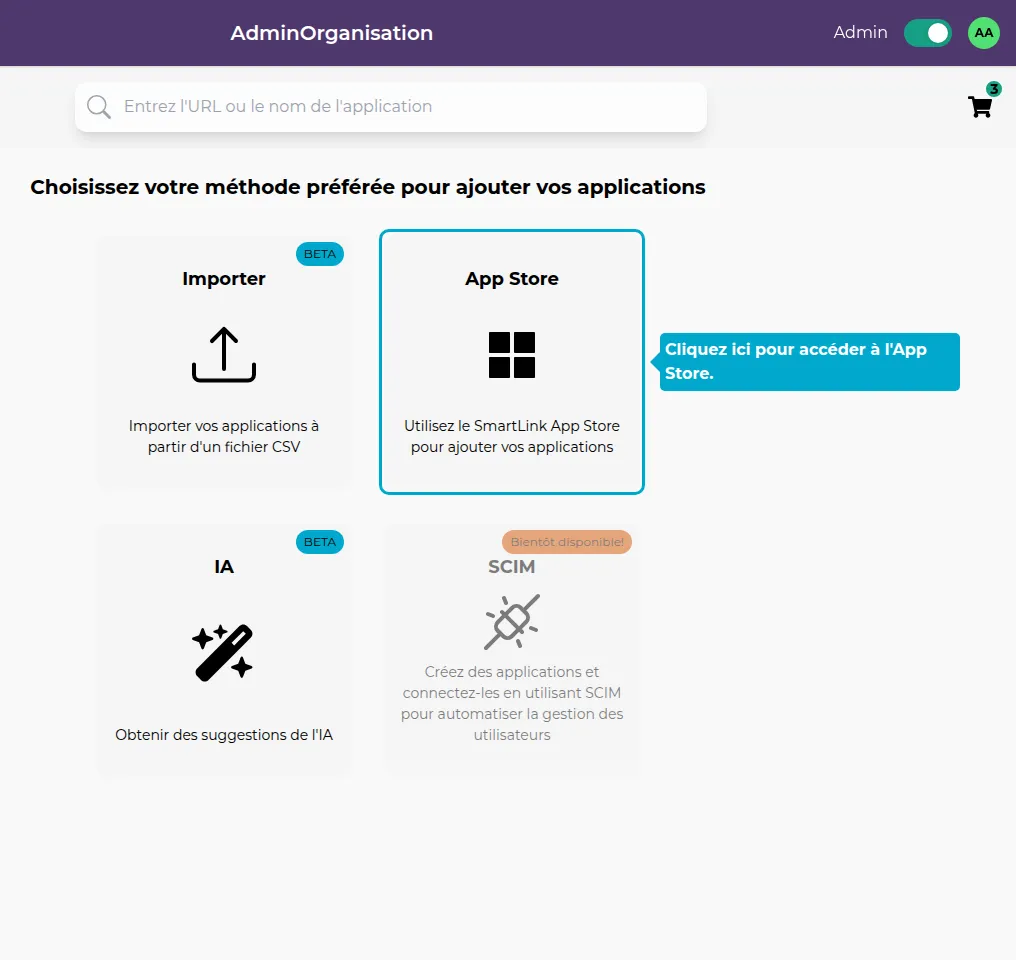
7. Selection
Explore the applications in our App Store, select the applications you want, then click on Add apps to add them to your list.
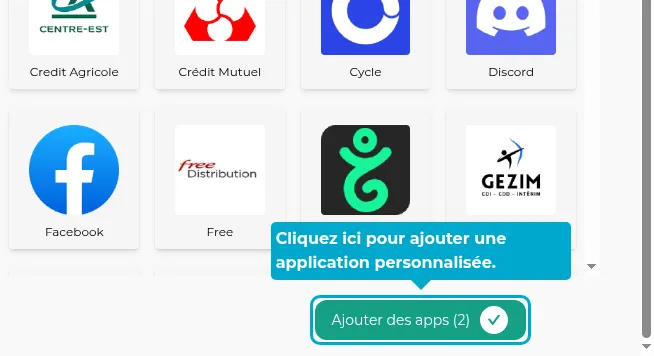
Import
8. Click Import
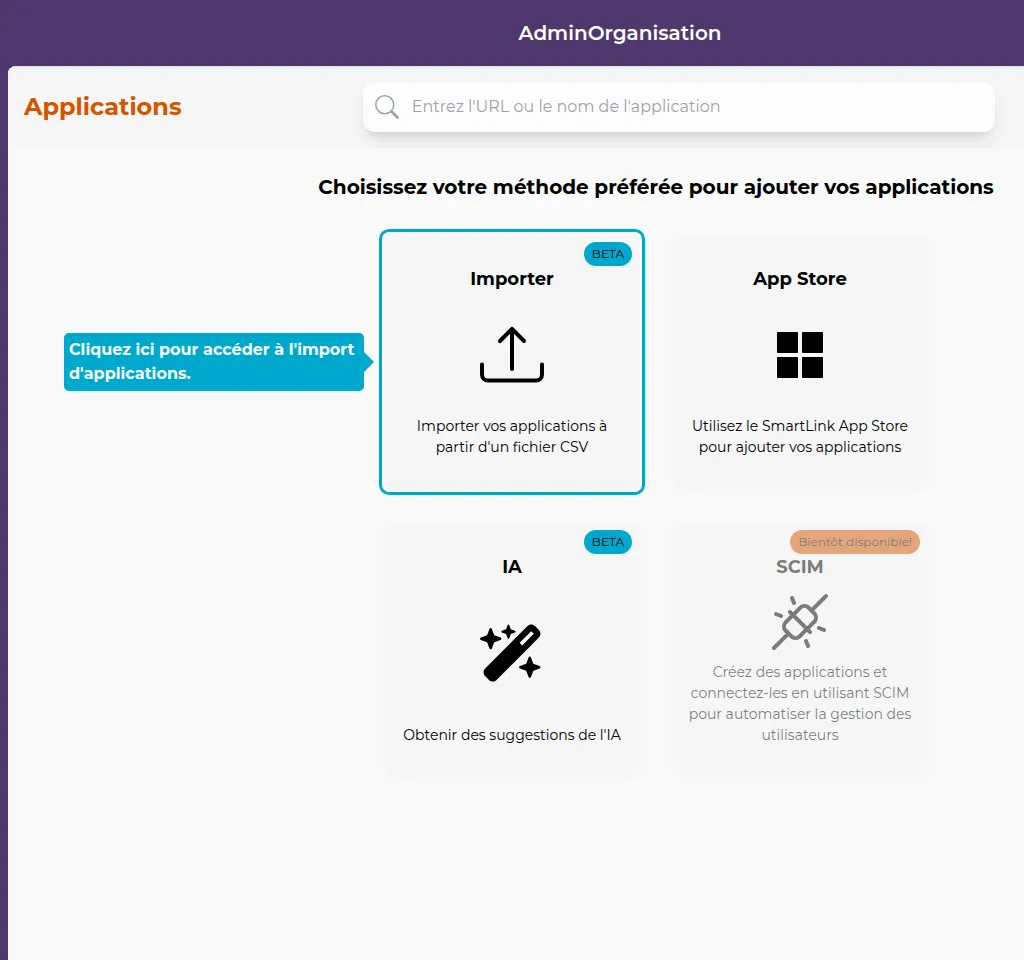
9. SmartLink Format
Click on "Import from SmartLink CSV format".
If you already have a CSV in your own format, you can also import it using the second option.
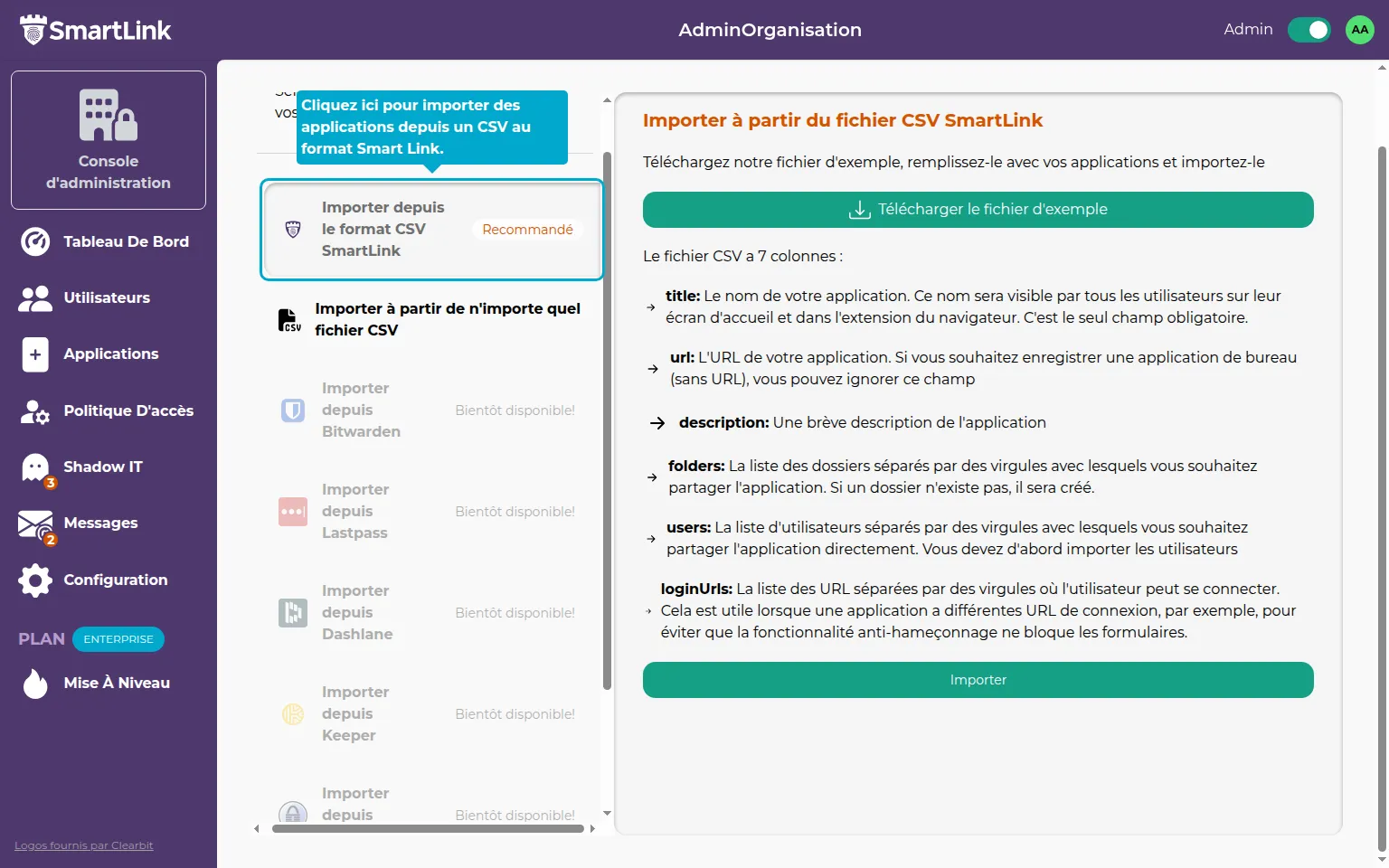
10. Import
Click on "Download the sample file" to get a CSV example.
After completing your CSV, click on "Import" and select your file to add users to your list.
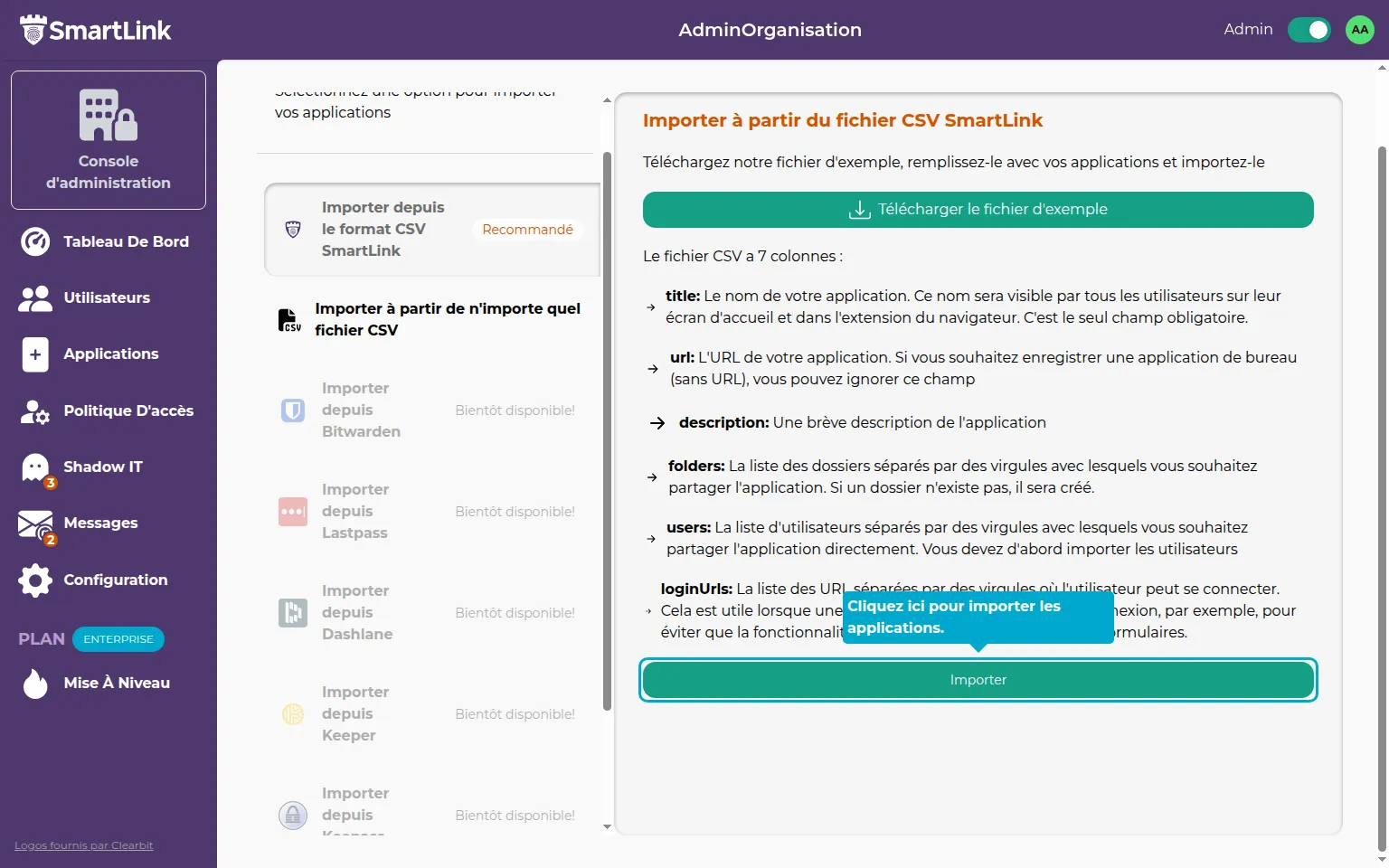
Validate
⚠️ Confirm the list of applications
At this stage, your applications have not been added to SmartLink yet, but are in a queue that you can review and validate to add them to SmartLink.
11. Access the list
Click on the cart to access the list of applications being created.
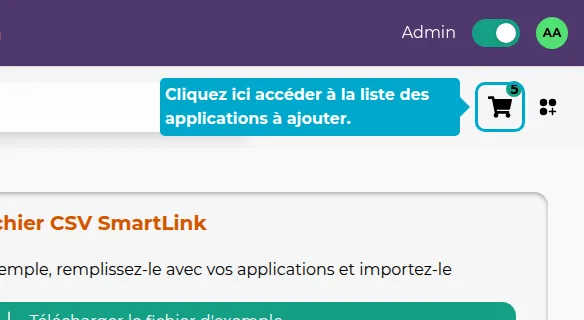
12. Confirm
The list of applications ready to be created is displayed. Check the information.
You can optionally edit folder shares or remove applications.
Click on "Confirm" to add the users to your SmartLink.