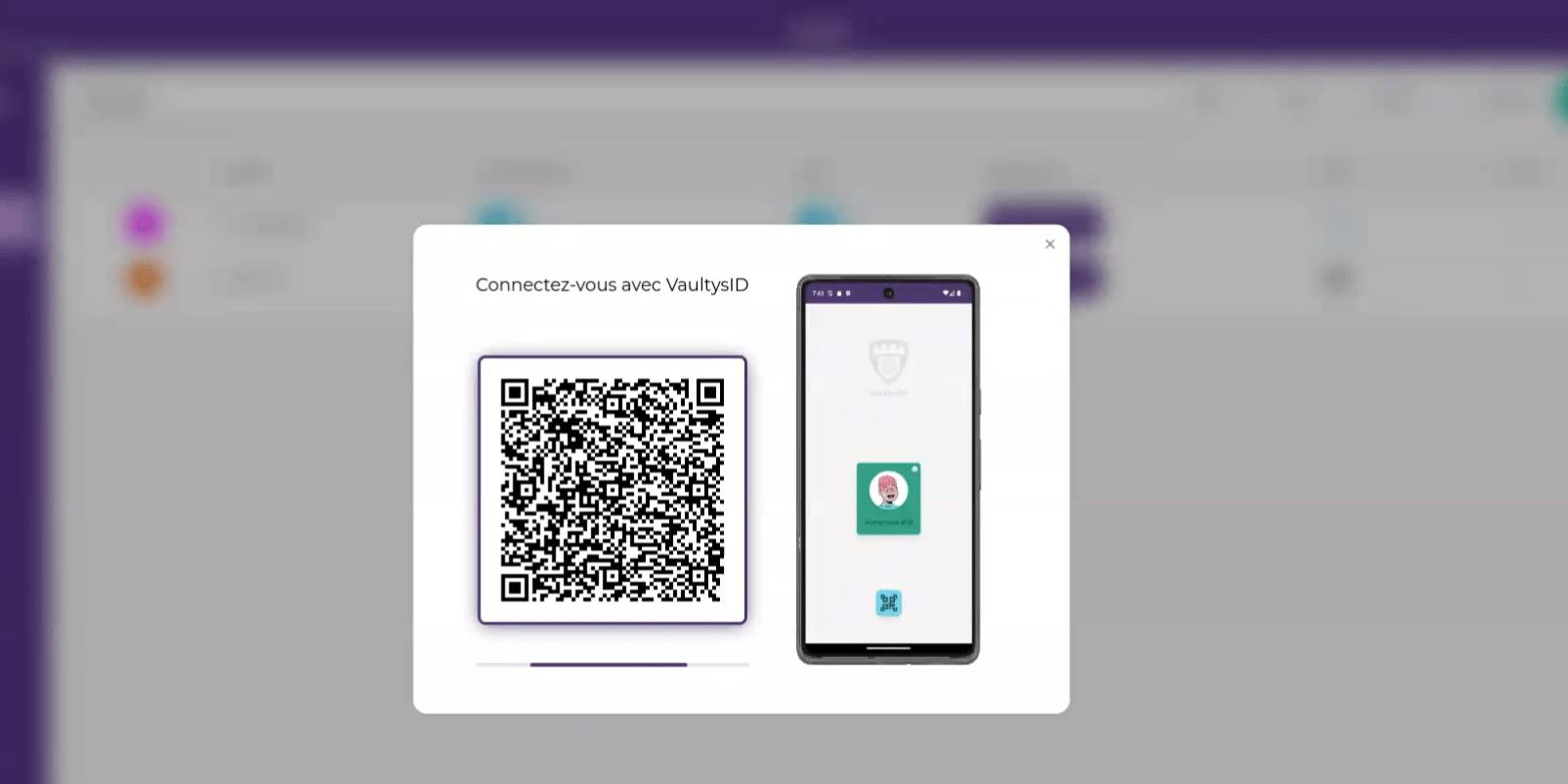Add a user live
You can add a user who is physically with you. To do this, you can create a new user and display a QR code that they will need to scan with their Vaultys identity to join your SmartLink.
1. Go to the admin console
Click on the menu at the top right of SmartLink and then on Admin Mode to access the admin console.
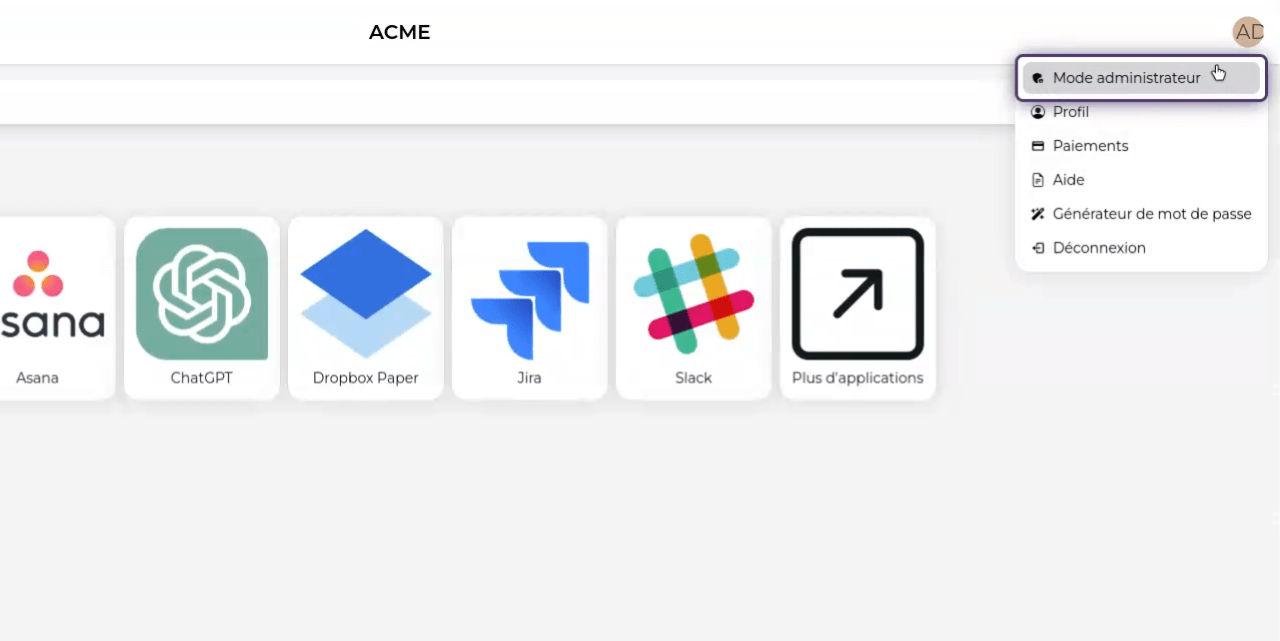
2. Click on the Users tab
To access the user management page, click on the Admin -> Users tab.
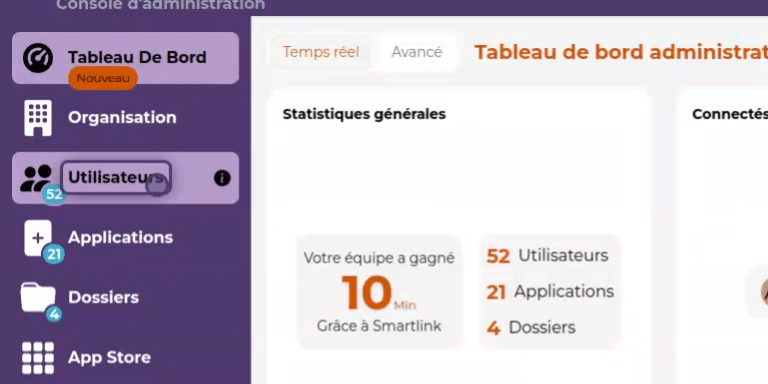
3. Click on the Add button
Then click on the Add button to display the user addition form.
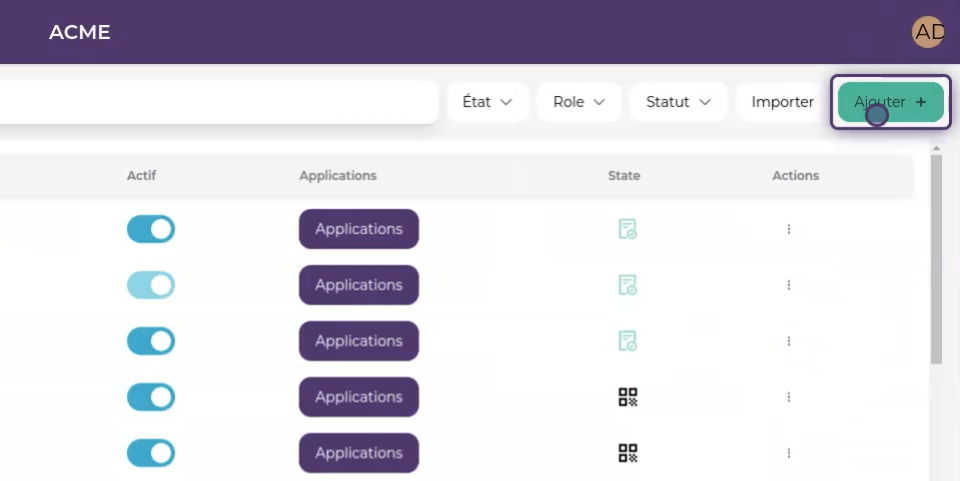
4. Create the user
Fill in the form (Name, first name, email). You can uncheck the "Send an invitation by email" box since your user is with you.
Then click on the Create button to add the user to your SmartLink.
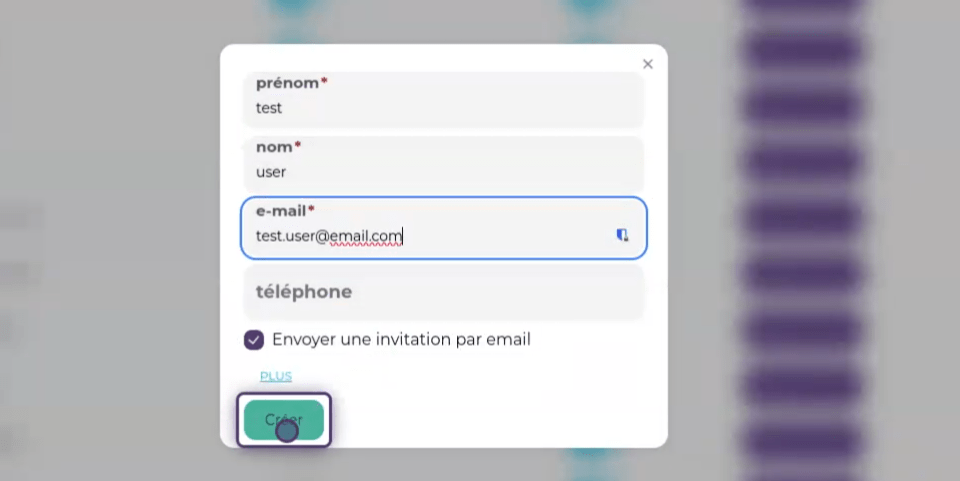
5. Find your user
Then search for your newly created user in the list of users. You can use the search bar and available filters to help you.
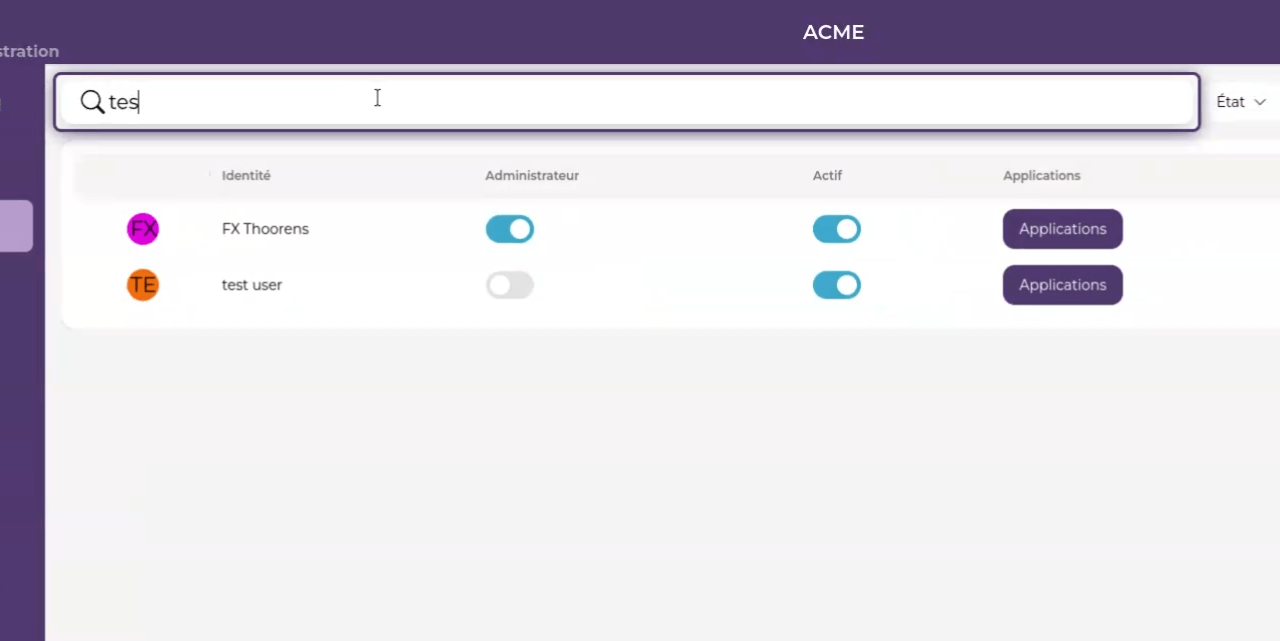
6. Click on the QR code
Then click on the button displaying a QR code to start the procedure.
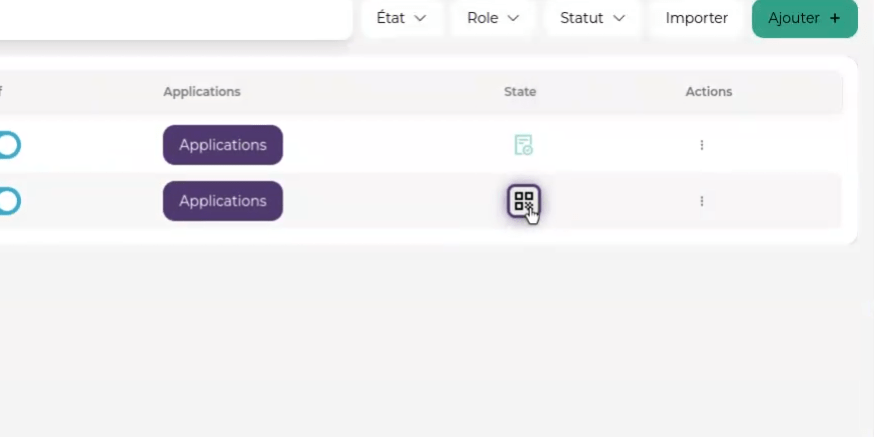
7. User linking
Your user can then scan the QR code displayed on the screen from their VaultysID application.
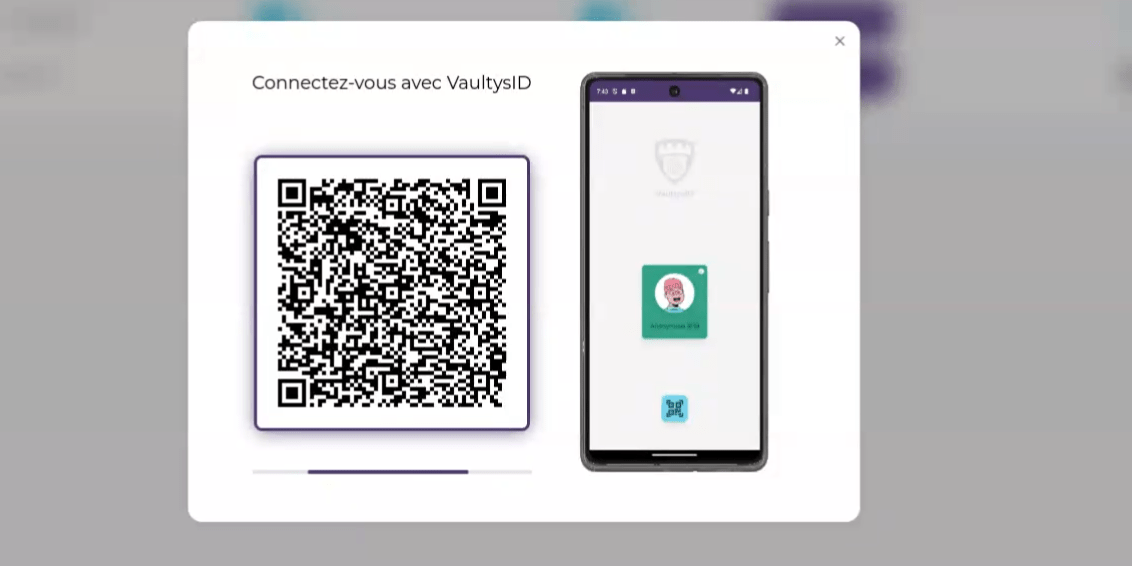
8. Done
Your user is now registered on your SmartLink (you can see their status changed in the list of users). They can now log in to your organization.