🔐 Password Generator
You can open a password generator from any page on SmartLink.
1. Click on the menu
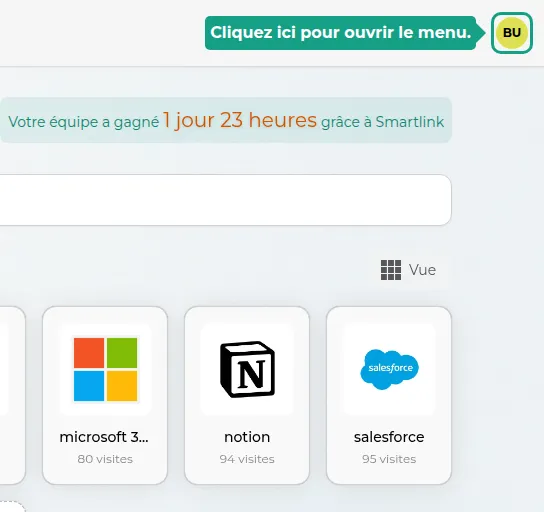
2. Click on Password Generator
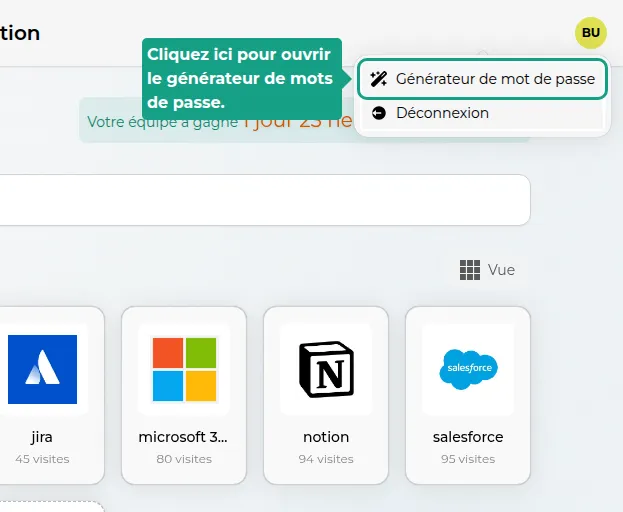
3. Copy the password
You can click on the password to copy it to the clipboard.
4. Generate a new password
Click on the Regenerate button to create a new password.
5. Password Type
You can change the type of password to generate. You have the choice between a classic password (sequence of characters) or a passphrase (sequence of words).
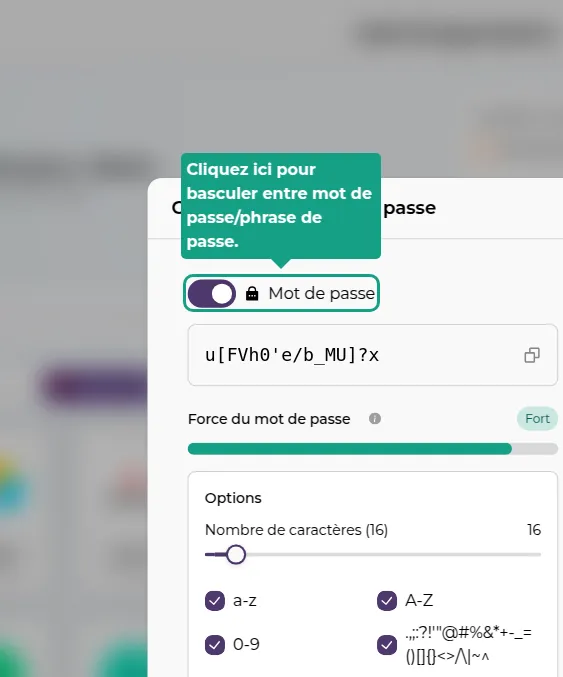
Passphrase
6. Passphrase Length
Use the blue slider to adjust the number of words to generate in the passphrase.
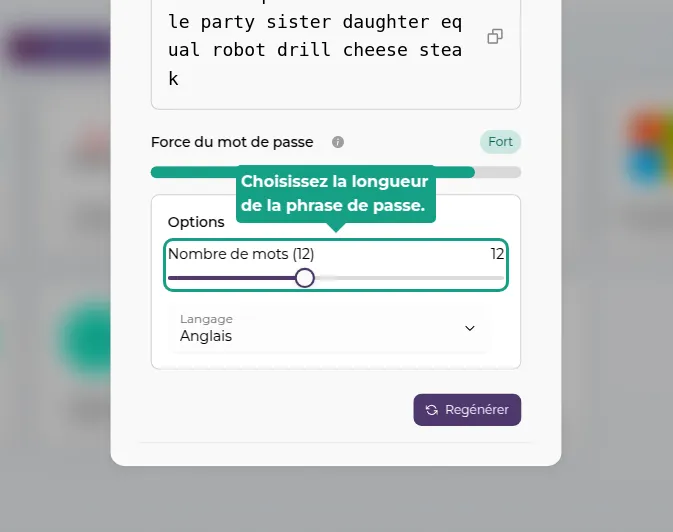
7. Passphrase Language
Click on Language to choose the language of the words in the passphrase.
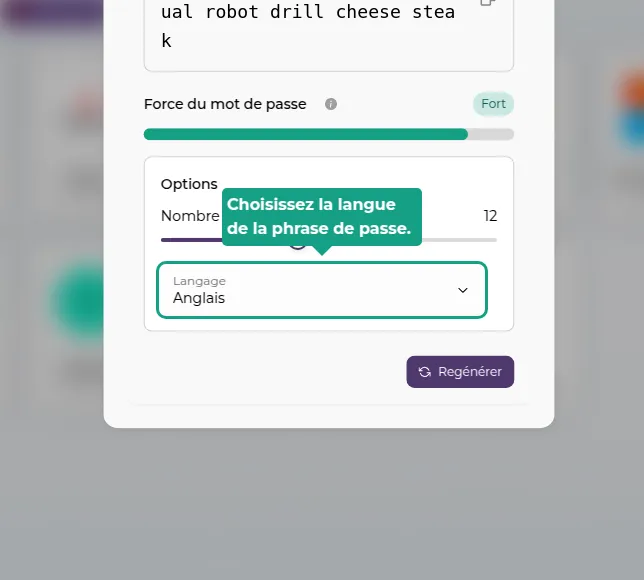
Password
8. Password Length
Use the blue slider to choose the number of characters in the password.
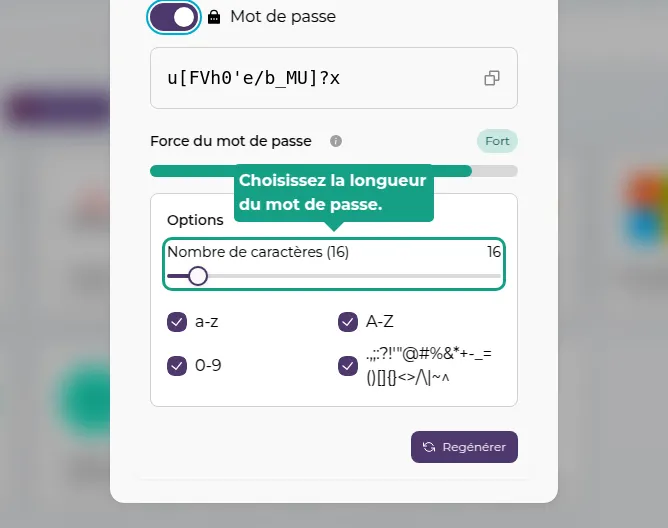
9. Character Types
Use the checkboxes to choose which types of characters will be included in the password.
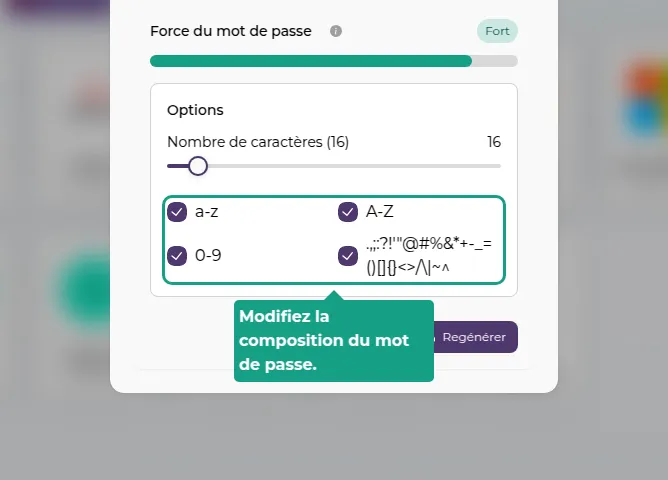
💡 For Optimal Security
For optimal security, Vaultys recommends using a minimum of 10 characters (ideally 20) for your passwords, and including all possible types of characters (lowercase and uppercase letters, numbers, and special characters).
For passphrases, Vaultys recommends using 12 words (ideally 24).