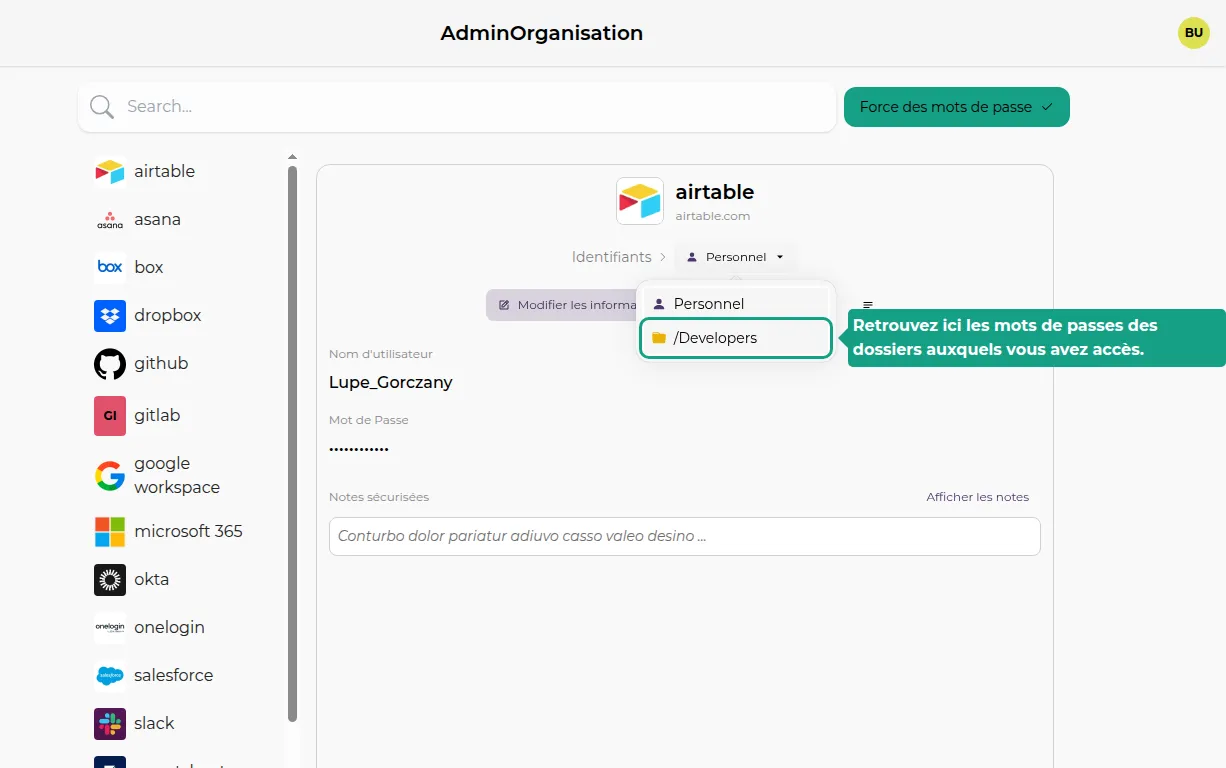🔐 Password Manager
1. Click on the Password Tab
The Password Tab allows you to access your password manager.
Here you will find all your applications for which you can set or access passwords.
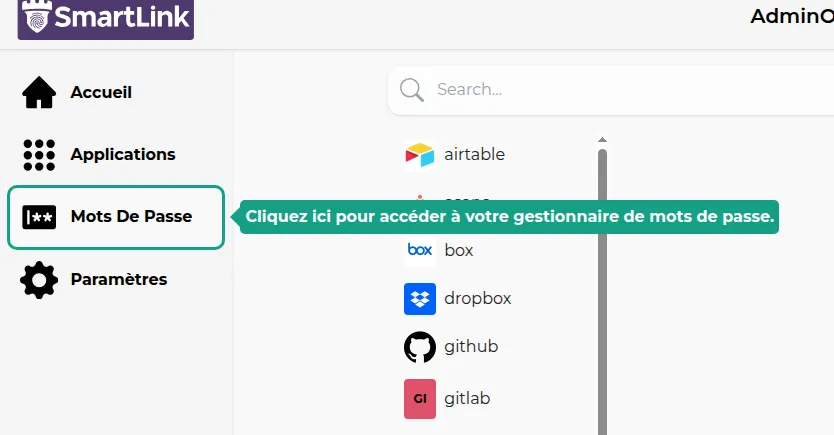
2. Click on an Application
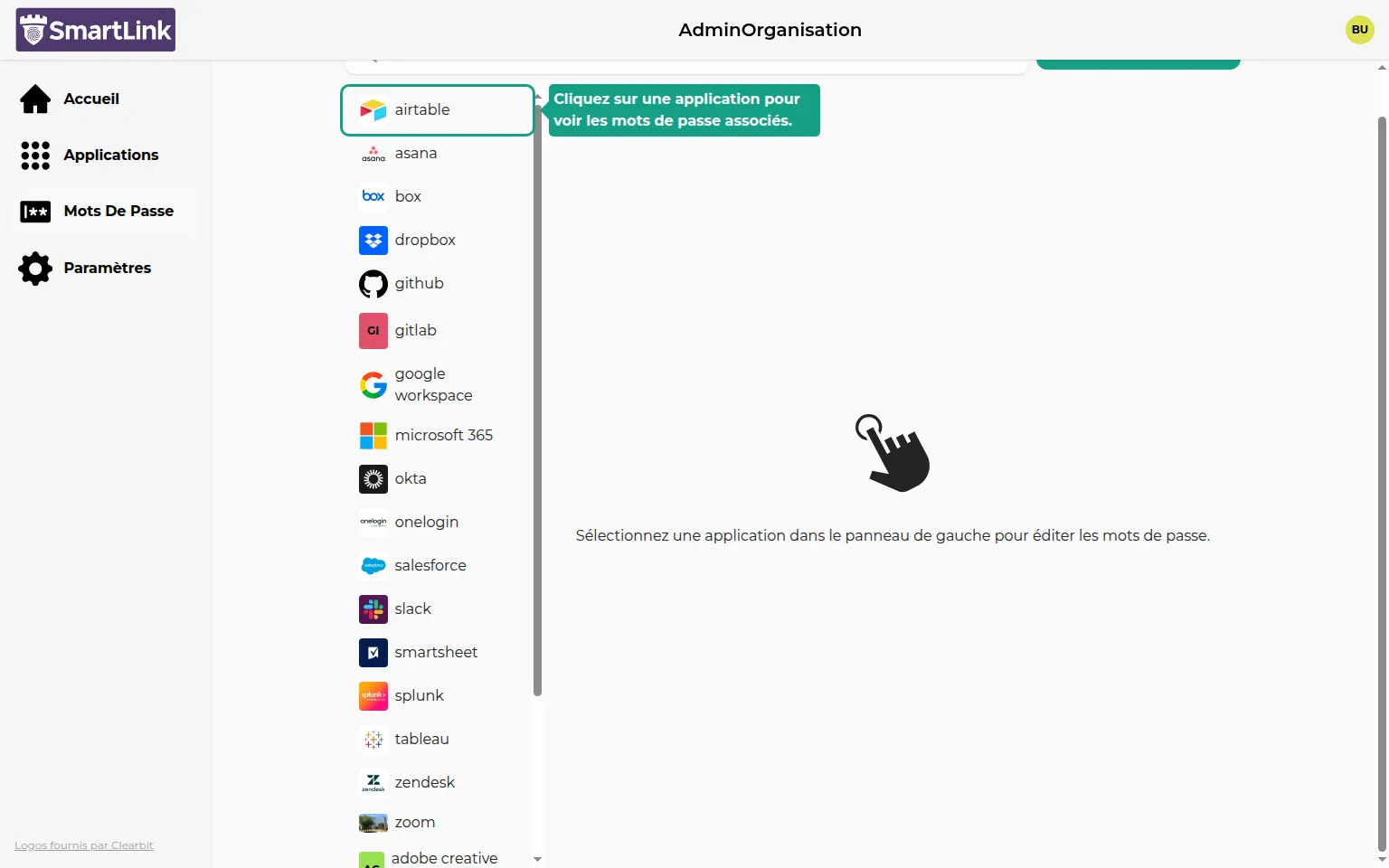
3. Personal Password
An application can belong to multiple folders, and each folder can have its own password.
As a user, you can set a password that only you can access by choosing the Personal folder.
4. Copy the Password
Now that a password is set, you can come back at any time to retrieve it. To do this, click on the "Copy Username", "Copy Password", or "Show Secure Notes" buttons.
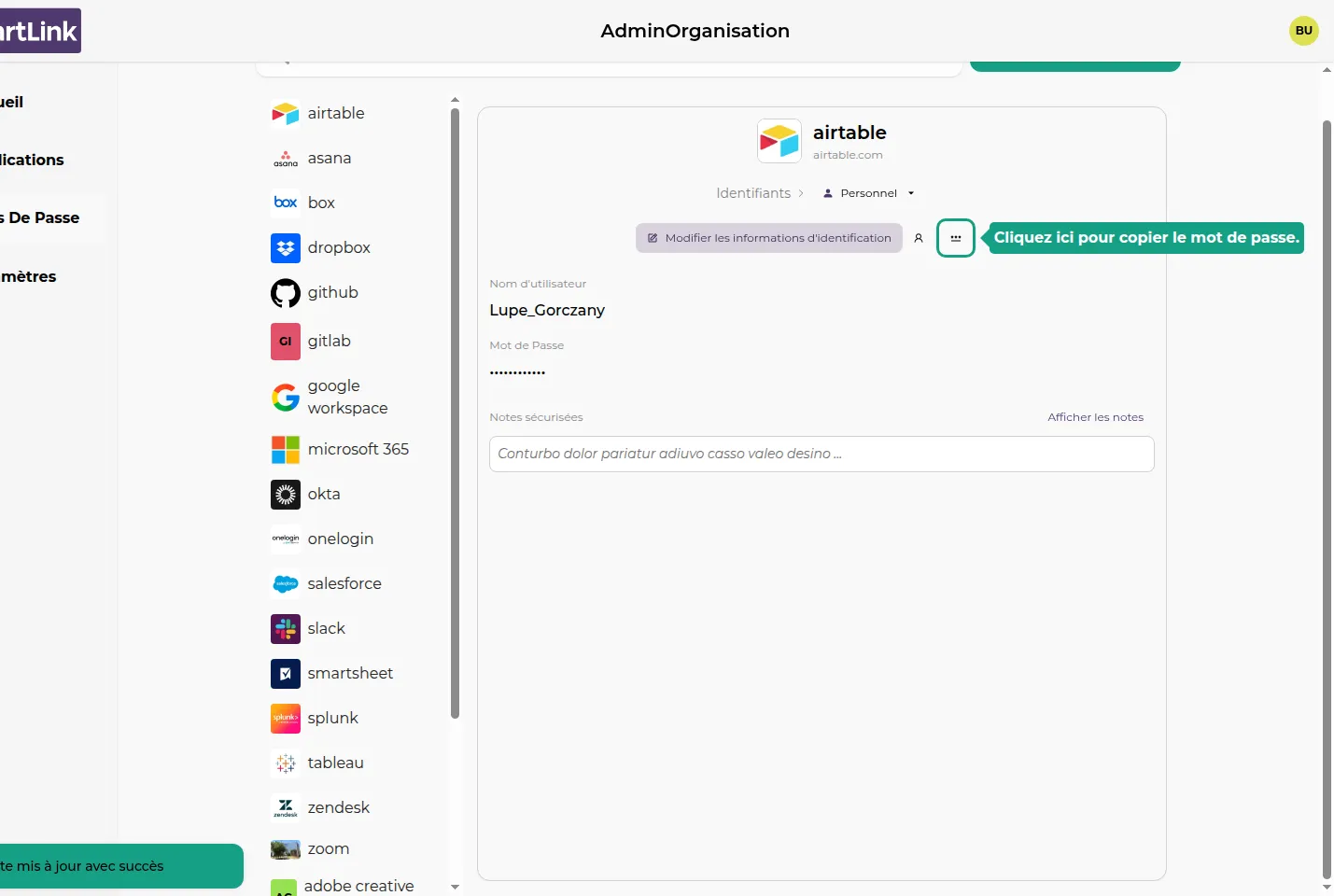
5. Folder Password
You can also get the password for the folders you have access to.