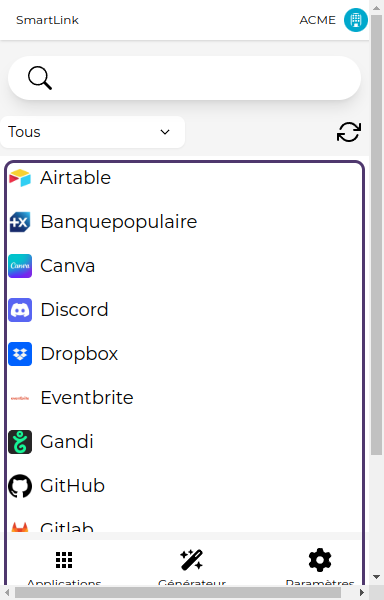🏃 Getting Started
Adding your first SmartLink
1. Click on "Configure a SmartLink"
Upon first launch, no SmartLink will be configured. You will be directed to a page indicating this, click on the "Configure a SmartLink" button to proceed.
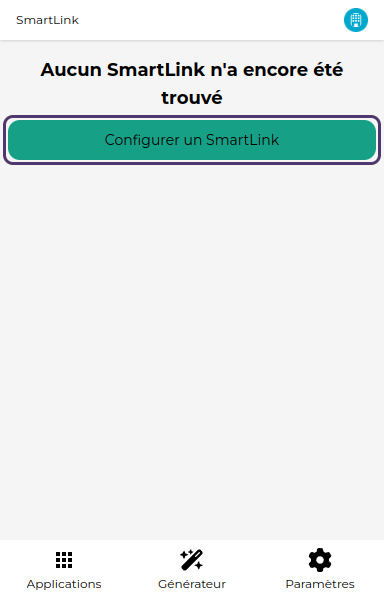
2. Enter the URL
You will be taken to the screen for adding a SmartLink. Enter the URL of your SmartLink (e.g. https://my-smartlink.link.vaultys.org) in the corresponding field.
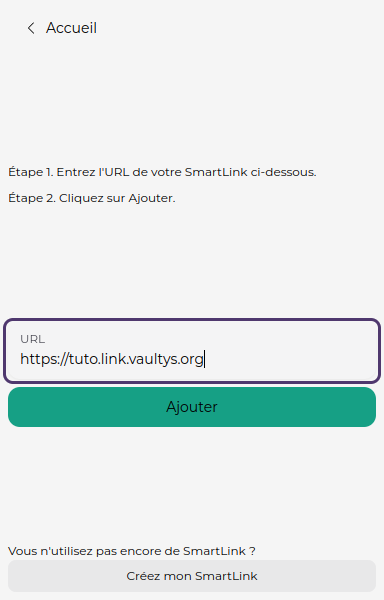
3. Click on Add
The extension will attempt to link your SmartLink to the URL you provided. If the URL is correct, your SmartLink will be added (this may take a few seconds depending on the network status). Click on Add to start the verification process.
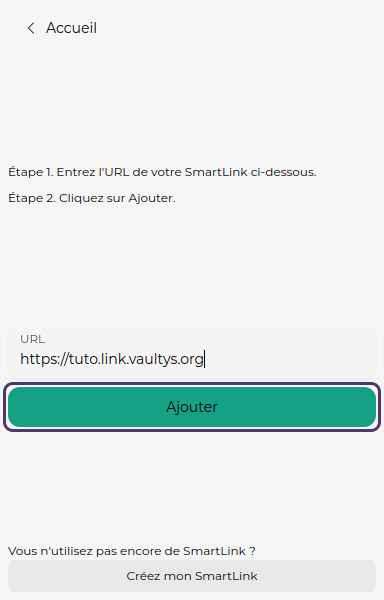
Logging in for the first time
1. Where is your VaultysID located?
In most cases, you have installed the VaultysID application on your Smartphone. In this case, click on the first button. You will then need to scan a QR code with VaultysID to log in to SmartLink on the web version (step 2).
However, if you have chosen to use VaultysID within your PC's browser, click on the second button. This will open VaultysID in a new window, where you can log in (without closing the extension).
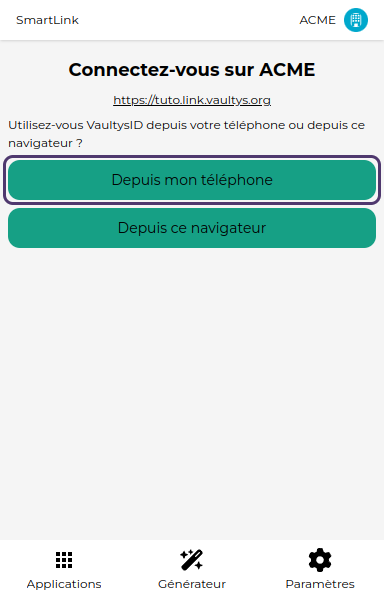
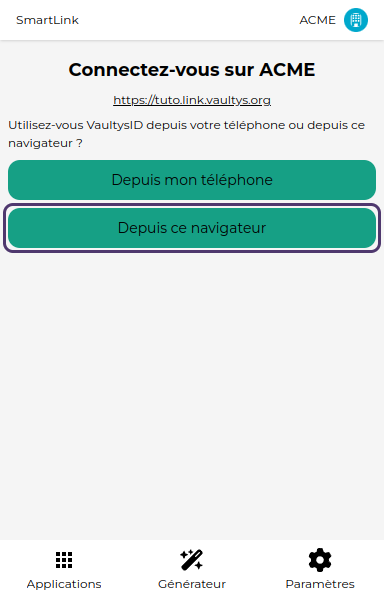
2. Log in
If you selected the first option, scan the QR code with VaultysID to connect your extension to SmartLink.
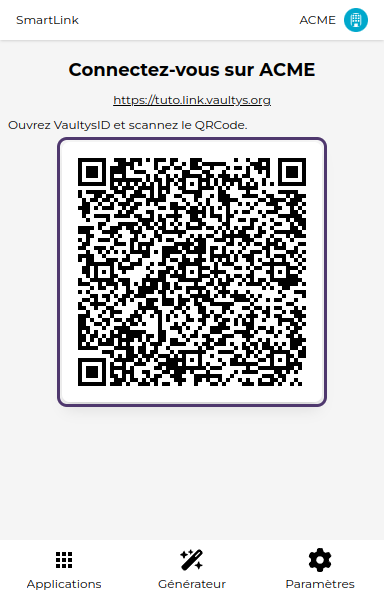
If the connection is successful, you should see your applications!