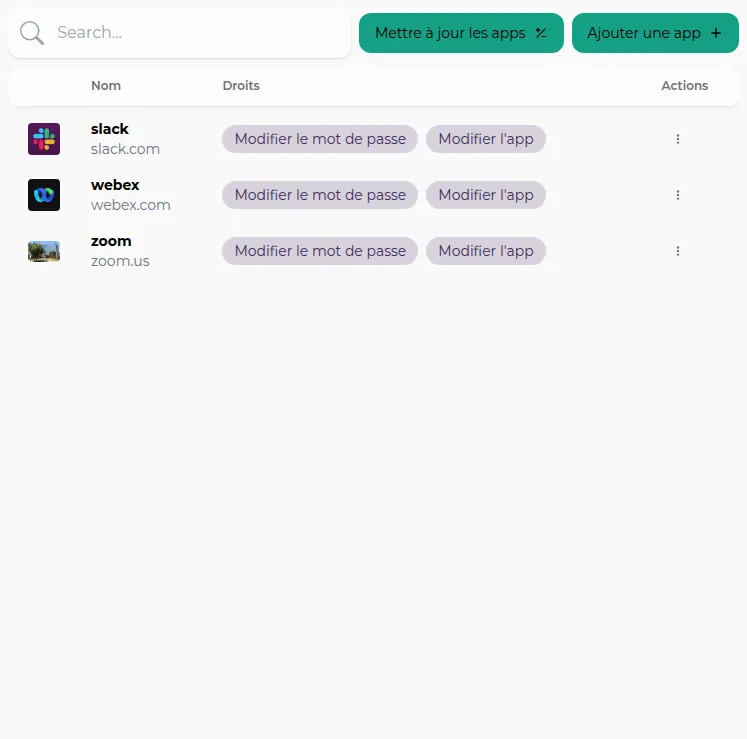Create your folders
1. Click on Access Policy
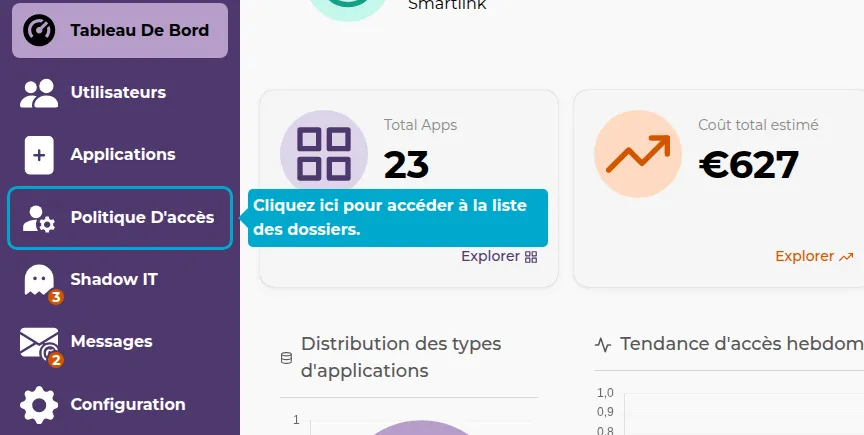
2. Add a folder
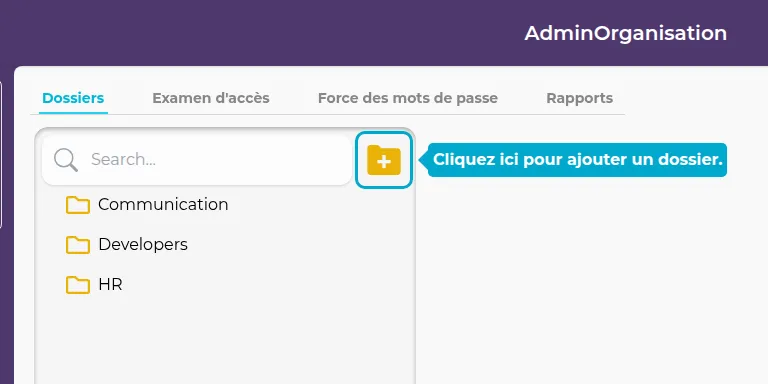
3. Actions
Click on the actions button to access more actions on a folder.

You can then:
- Clone the folder: Create a new folder, with the possibility to copy users and/or applications.
- Add a subfolder
- Modify the folder name
- Delete the folder
4. Configurations
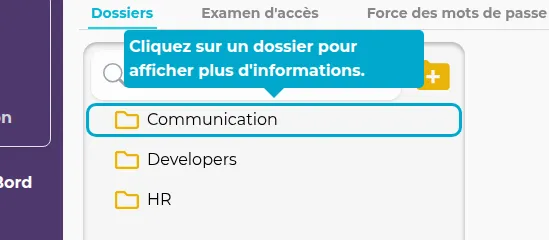
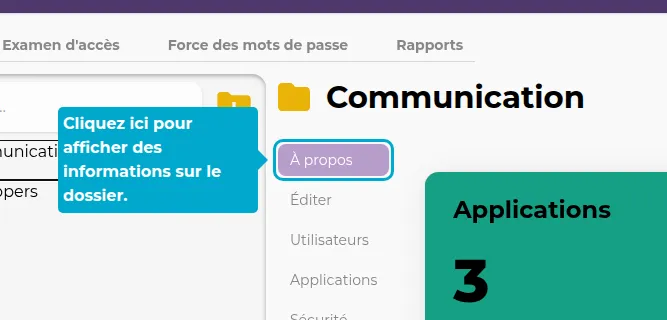
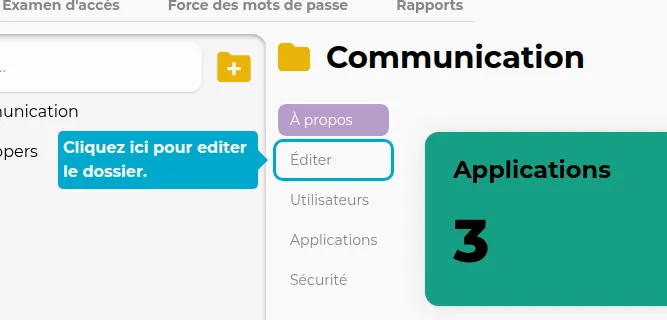
In this tab, you can modify the folder name, or set it as a common folder. A common folder will be accessible by all users. Very useful for sharing common applications like an email inbox, for example.
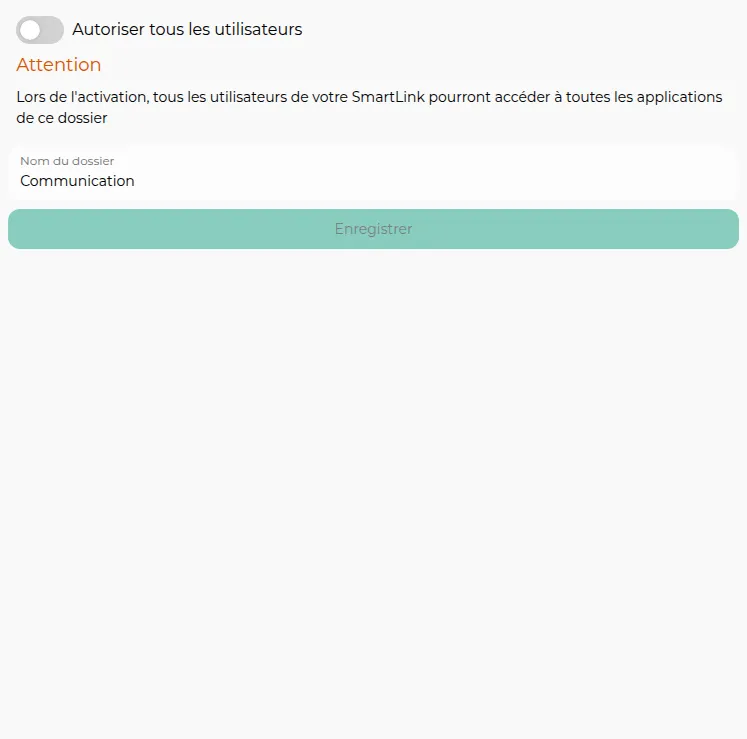
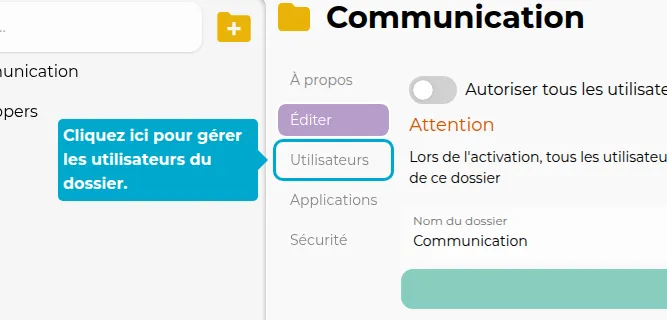
Here, manage the users of the folder. Define with whom you want to share this folder, and eventually define administrative rights on this folder for certain users.
This last tab allows you to define which applications you want to share with this folder. As a reminder, all users with access to this folder will have access to this list of applications.