📲 Install VaultysID
Required Equipment
VaultysID is an application developed by Vaultys. It is compatible with iOS and Android. We recommend using iOS 16.4 or later and Android 12 or later. If you purchased your phone less than three years ago, it should be compatible without any modifications.
Enhanced Security with Hardware Key
If you wish to use the hardware key feature, you will need a Fido2 key or card. The main brands are Yubikey, Feitian, Thétis, and the French Neowave. Make sure to check the compatibility of this key with your phone.
Enhanced Security with Passkey
VaultysID is compatible with the Passkey protocol. To use Passkey, you need to create an account with a provider. In general, your Passkey is already available. If you have a Google account on Android or iCloud on iPhone, no additional configuration is needed. If you encounter any issues, refer to the documentation on your phone manufacturer's website.
Security of Your Data
Vaultys does not collect your personal data or credentials at any time through this application. However, it is important to understand how your data is processed based on the options offered:
- If you use PassKey, security is guaranteed by your provider. For example, if your provider is Google, your cryptographic key is encrypted and stored on your drive. Security is managed by Google. This may raise sovereignty issues. If Google closes your account for any reason, you will lose your Passkey and thus your VaultysID. Therefore, check the terms of use published by your Passkey provider. Nevertheless, this is the option we recommend for most users as it represents the best compromise between security and simplicity.
- If you use the hardware key, it is the best option for your security and privacy. All login data is physically under your control. However, it may complicate usage as you always need to have your key on hand when you want to log in. This is the option we recommend for users requiring advanced security, such as administrators or decision-makers.
- If neither of the two options is possible for you, we offer the possibility to create a VaultysID directly stored in the application limited by a PIN code. You have full control of your identifier.
Installation
- iOS
- Android
- PWA
For users who have acquired a certain level of expertise and wish to delve deeper into managing their data, it is possible to install VaultysID as a Progressive Web Application (PWA). This option offers greater sovereignty, allowing you to have more control over your digital environment. However, it is important to note that there are some restrictions with this method.
Configuration
To create your decentralized digital identity (SSI) with VaultysID, you need to follow a few simple steps. Let yourself be guided!
- Step 1
- Step 2
- Step 3
- Step 4
- Step 5
- Expert
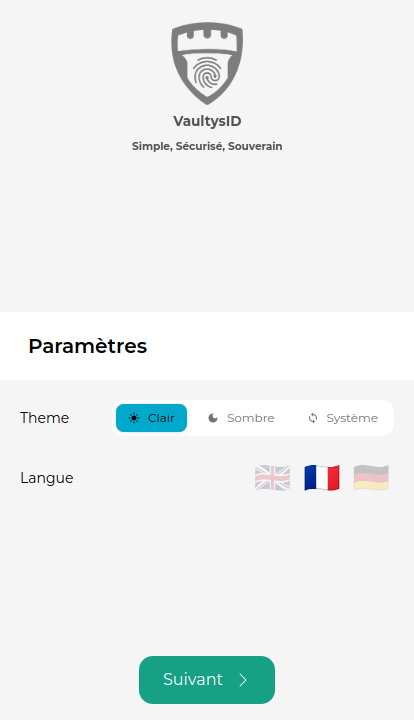
Select your language and theme. The "System" theme will reflect your phone's configuration.
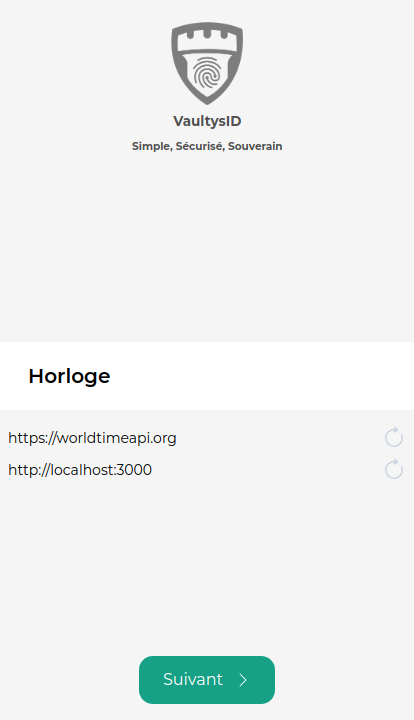
Wait for your device's time verification. This is an important security element.
Ensure your phone is online to pass the verification.
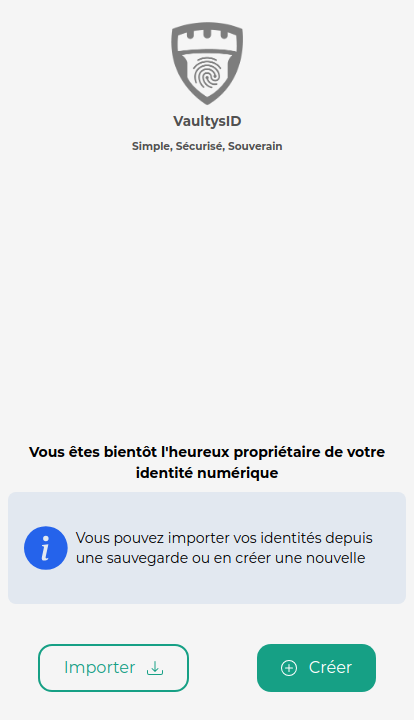
If you are using VaultysID for the first time, create your identity directly.
It is also possible to import a backup.
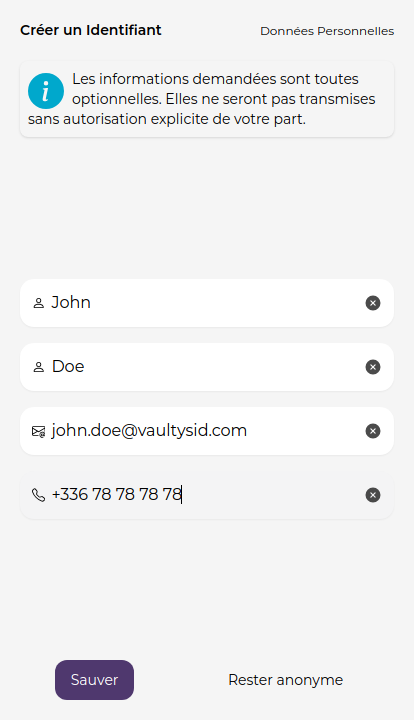
Enter your details, or remain anonymous. Your details on VaultysID will never be disclosed to us.
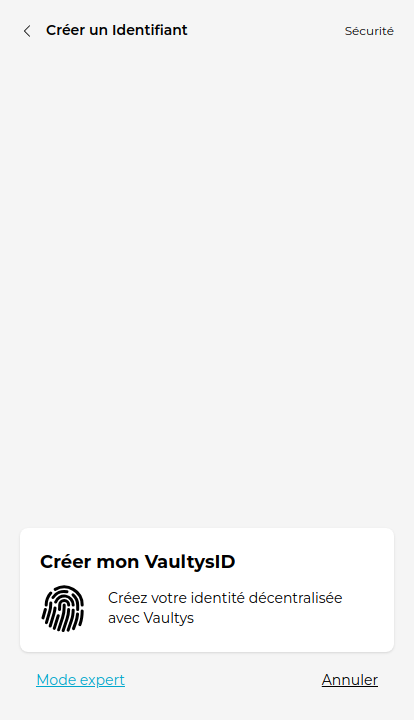
There you go, you can now finalize your decentralized identity by pressing the "Create my VaultysID" option.
An export mode is available for advanced users.
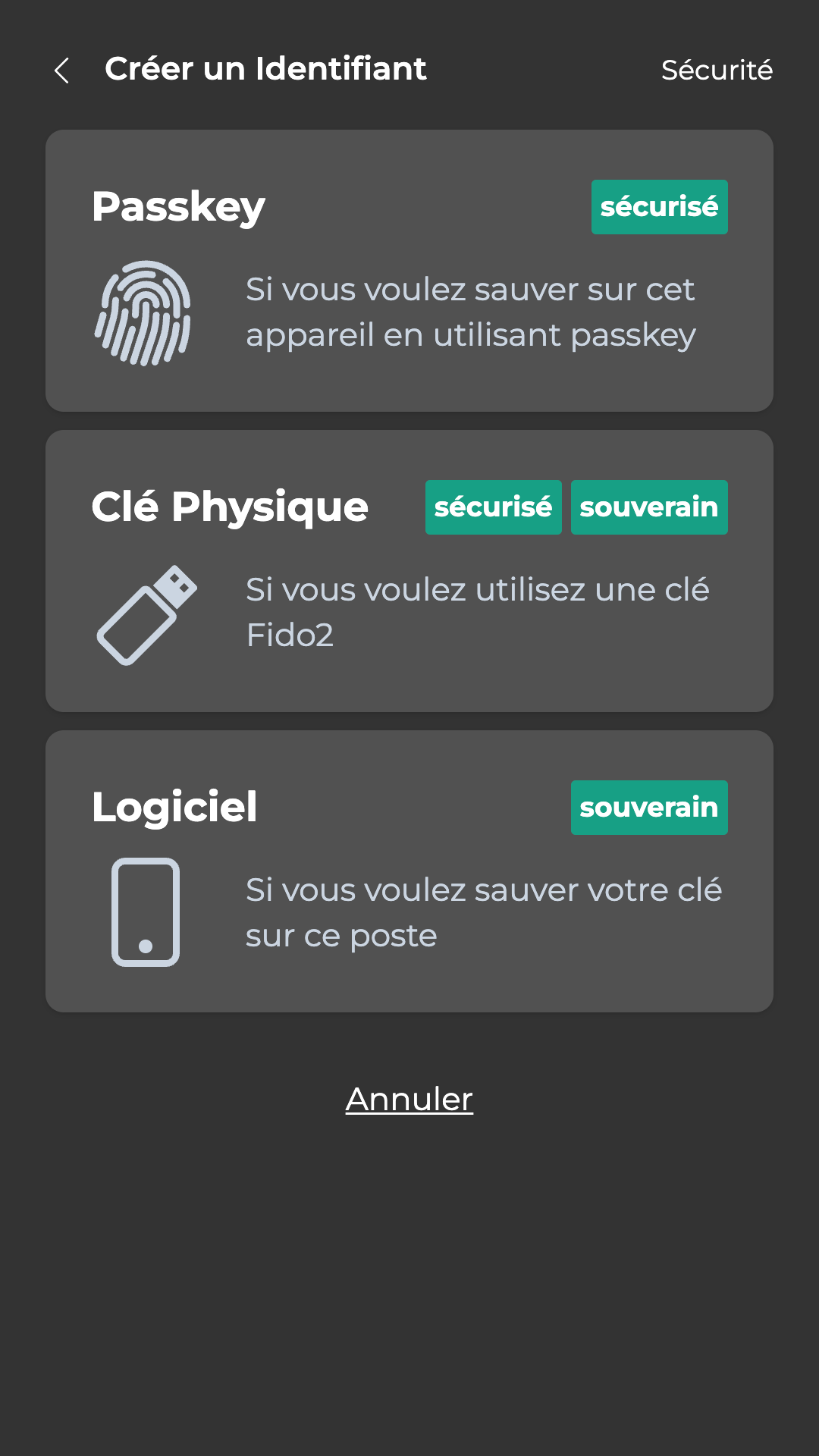
You can choose between Passkey, FIDO2, or Software. Each option has its own advantages and disadvantages, so choose the one that best suits your needs.
PassKey : This option is recommended for most users as it represents the best compromise between security and simplicity. Your cryptographic key is encrypted and stored by your provider (e.g., Google on Android or iCloud on iPhone).
FIDO2 : This option offers the highest level of security and privacy. All login data is physically under your control, stored on a FIDO2 hardware key. However, you always need to have your key on hand to log in.
Software : If neither of the first two options is possible for you, you can store your VaultysID directly in the application. This option does not offer the same level of security as the other two, but it gives you full control of your identifier.
After choosing your security option, you have successfully created your Decentralized Digital Identity with VaultysID.
You are now ready to connect to SmartLink with your new decentralized digital identity created with VaultysID. We recommend contacting the SmartLink administrator to receive an authentication request via email. Once you receive this request, you can use it to log in to SmartLink and start fully utilizing your new digital identity.
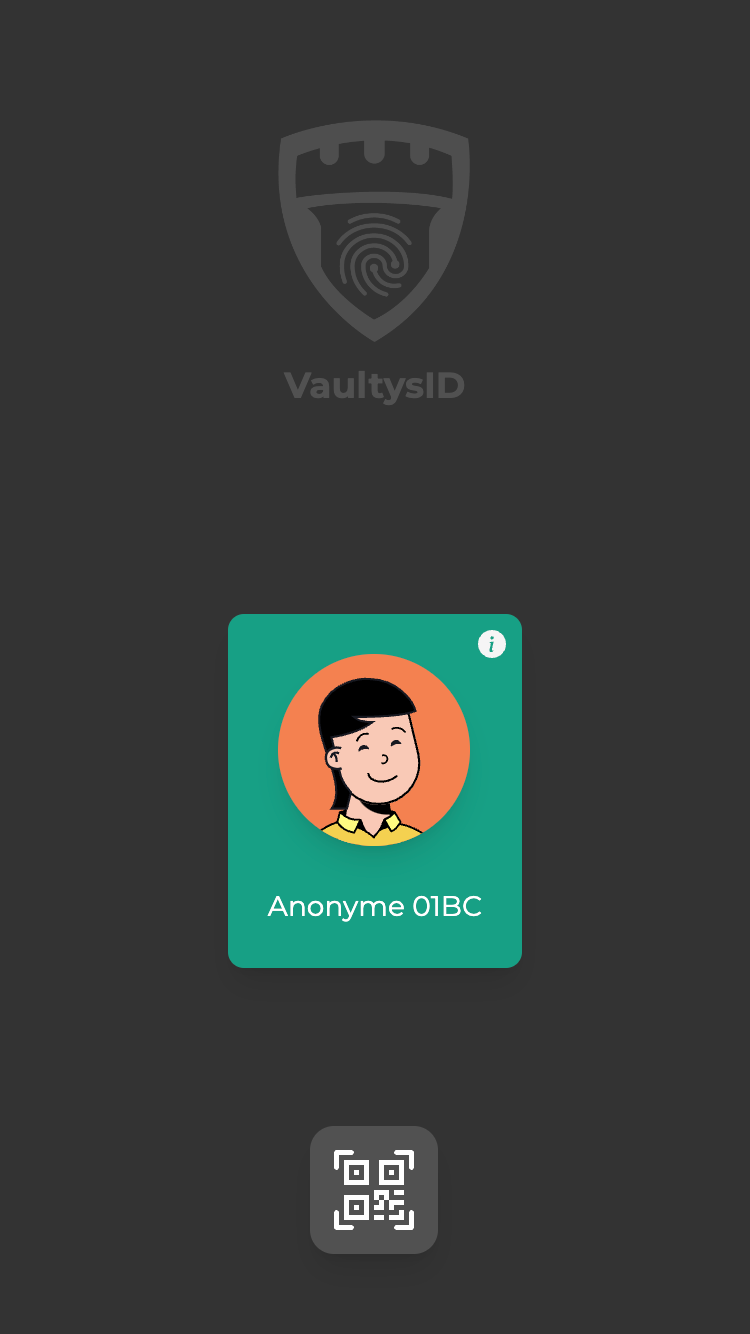
With VaultysID, the login process is extremely simplified. No need to remember multiple passwords or go into your account settings to log in.
All you have to do is scan a QR code. It's as simple as that!
Just open your VaultysID application and scan the provided QR code. In an instant, you are logged in.
This is a quick, simple, and secure solution that eliminates complex passwords and complicated login processes.